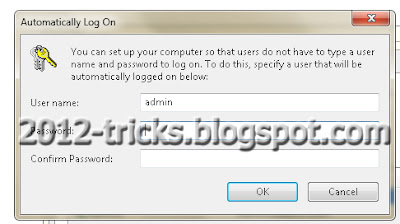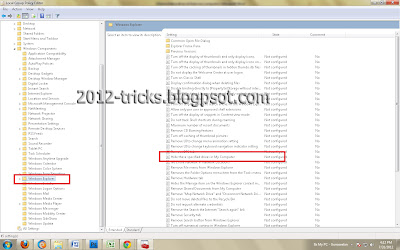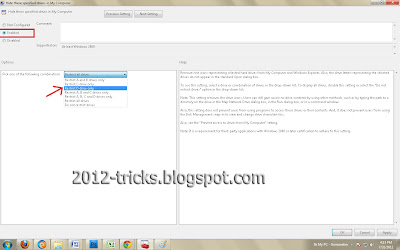Showing posts with label windows tricks. Show all posts
Showing posts with label windows tricks. Show all posts
Thursday, 23 January 2014
Hide a File(s) in Image File
03:24
By
Unknown
2012 tricks,
Control Your Android Phone From Your Computer,
google updates,
Hide,
How to hide a drive on from my computer,
VIRUS TO DELETE WINDOWS FOLDER,
windows tricks
No comments
HOW TO HIDE FILE(S) IN IMAGE
- Select an image to be used for hiding file behind the image.
- Now select a file to hide behind the image and make it in .RAR format. With the help of the WinRAR.
- And most important is that paste both the files on desktop. You may do this anywhere instead of desktop if you have some basic understanding of command line.
- Now open cmd by going to Start> Accessories > Command Prompt and type following commands in it.
cd desktop |
CD stands for change directory by typing above command you change your directory to desktop. After that type command given below.
- Replace imagename.jpg with the name of image you want your file to be hidden behind. Don't forget to add image format (Eg: .jpg,.png,.gif)
- Replace filename with name of your file you want to hide. It must be in .rar format.
- Finally Replace finalimage.jpg with whatever name you want your final image with hidden files should be. This is the image where your file will be hidden.
1 Now when you will try to open this newly created image it will open as normal image, but to open you hidden file you need follow steps given below.
How To Access Hidden File ?
To access your hidden file you need to open the newly created image in winrar. Just follow simple steps given below to do that.
1. Open winrar
2. Now locate your image and open it or simply drag your image in winrar.
3. Extract the file and done.
Friday, 2 August 2013
Change Ur PC Processor Name To Ur Own Name or Higher Processor Name
10:10
By
Unknown
Computer Tricks,
ethical hacking,
Gunaseelan,
gunaseelan seo,
processor name change,
Use Pendrive as Key for PC,
windows tricks
No comments
Hi Friends,
How are you all? Hope you are all fine. Ok. Here i show you how to change the processor name. For example: Your pc have the processor "Dual Core" means you can change the name to your own name or like "Core i3" something.
Step 1: Goto run prompt and type "regedit" without double quotes. and hit enter
Step 2: Now registry edit box will appear in that navigate to this path:
HKEY_LOCAL_MACHINE \ HARDWARE \ DESCRIPTION \ SYSTEM \ CENTRAL PROCESSOR \ 0
and now after click the folder "0" some files will appear in the right pane.
Step 3: From that list double click the file named "ProcessorNameString" now a dialog box will appear. In that box you can change the value data to any thing you want like your name or "Core i3" or Core i5 etcc..
Hope it will for you all. Here i attached a video steps too. If any question please ask in comments.. Start prank your friends..... Thanks for your valuable time.
How are you all? Hope you are all fine. Ok. Here i show you how to change the processor name. For example: Your pc have the processor "Dual Core" means you can change the name to your own name or like "Core i3" something.
Step 1: Goto run prompt and type "regedit" without double quotes. and hit enter
Step 2: Now registry edit box will appear in that navigate to this path:
HKEY_LOCAL_MACHINE \ HARDWARE \ DESCRIPTION \ SYSTEM \ CENTRAL PROCESSOR \ 0
and now after click the folder "0" some files will appear in the right pane.
Step 3: From that list double click the file named "ProcessorNameString" now a dialog box will appear. In that box you can change the value data to any thing you want like your name or "Core i3" or Core i5 etcc..
Hope it will for you all. Here i attached a video steps too. If any question please ask in comments.. Start prank your friends..... Thanks for your valuable time.
Thursday, 29 November 2012
Control Your Android Phone From Your Computer
23:53
By
Unknown
2012 tricks,
blogger tricks,
Control Your Android Phone From Your Computer,
Gunaseelan,
gunaseelan seo,
hide a drive on from my computer,
tricks 2012,
windows tricks
No comments
Hello friends, hope you are all fine. Nowadays most of us use android phone and me too so I searched through online to control my mobile from my computer, in that way I found one way. You can ask me is it possible and even simple? The Answer is YES! You can by an simple application which is free in the market called �Airdroid�.
Why I choose this?
There are many free applications in android market to control and connect your android phone with PC without cable. But the main problem is they uses more memory from your phone so it causes mobile hanging and slows down our phone software processing speed. In this way �AIRDROID� uses very less memory to process this so there is nothing affected by this application.
Steps to follow:
Step 1: Download and Install �AirDroid� application on your Android Device from android market, its fully free application.
Step 2 : After installing Airdroid on your device simply Run it and you will see the screen like the above page. In this you can see the URL(ip address) and password field.
Step 3: Now you are successfully installed your apps, and ready to connect with you computer. For this you need a web browser.
Step 4: Then open your browser and enter the URL(ip address with port) you see in your Airdroid Device App in your web browsers field like below and hit enter.
Step 5: After you hit enter the new Airdroid will page and prompt you to enter PASSWORD, So you have you enter your password which you seen in your Airdoid Device application. Then click Login.
Step 6 : Now you are ready to Control you android device from your PC. Just control everything. �.
See you in the next post. Thanks for watching this friends�..
Friday, 14 September 2012
How to Hide Your Private Folder
23:17
By
Unknown
2012 tricks,
Gunaseelan,
gunaseelan seo,
how to delete windows folder,
How to hide a drive on from my computer,
how to hide folder,
tricks 2012,
windows tricks
No comments
Hello Friends, this is a simple trick to hide some folder for your private files, but this is not the step by any batch programming. Just follow the steps:
Step 1 : Create a folder in any drive on your computer and copy your private files to that folder.
Step 2 : Right click that folder and select �Rename� then hold �Alt� key and type �0160� (don�t release alt key till the four letter typed �ALT + 0160�) .
Its only working on num keyboar guys please note this
Step 3: Then right click the folder and select �Properties� from that dialog box go to customize tab.
Step 4: Now click �Change Icon� and select the empty icon in the list(that is available in 13th column of the list).
Now check that folder is in hide state. Please look at this video for clear instruction.
Thursday, 30 August 2012
How to auto login in Window 7
03:07
By
Unknown
2012 tricks,
blogger tricks,
Computer Tricks,
Gunaseelan,
gunaseelan seo,
hide a drive on from my computer,
tricks 2012,
windows tricks
No comments
Hello friends, today the post is to automatically login in to your computer without asking the user login page. That means you can have more than one user in your computer but you usually use only one account daily means you can set that account as auto login so that you need not to login every time you switch on your computer. Here are the steps:
Step 1: Login into your account and then click �Start� menu and then type �Netplwiz� and press Enter.
Step 2: A User account box will appear, which shows the user names of your computer.
Step 3: Then click the name of the username which is to auto login. And then uncheck the box above the ser name �Users must enter a username and password to use this computer� then press �OK�.
Step 4: Then it will ask you username and password. After enter username and password click �Ok�.
Step 5: To check restart your computer, it will not ask you the login credentials.
See this video to see the steps visually
Author Bio: I am Gunaseelan � SEO Analyst in Chennai. I am doing SEO in last 2 years for some niche sites and get ranking well. Nowadays our team getting a stepping stone ORM projects. See my facebook profile here: http://www.facebook.com/gunaseelanbaabin
Wednesday, 1 August 2012
How to Use Pendrive as Key for PC
02:00
By
Unknown
2012 tricks,
blogger tricks,
Computer Tricks,
facebook tricks,
Google under water search,
Gunaseelan,
gunaseelan seo,
Use Pendrive as Key for PC,
windows tricks
No comments
Hello Friends, this is the post to show how to use pendrive as a login key for your PC. This is more secure because you dont want to remember your password. Just insert your pendrive and you can login to your PC. You cant start your PC without that pendrive. I show your the trick in this video Please watch it and enjoy. Thank You.
Tuesday, 31 July 2012
How to hide a drive on from my computer
03:54
By
Unknown
2012 tricks,
Computer Tricks,
Gunaseelan,
gunaseelan seo,
hide a drive on from my computer,
How to hide a drive on from my computer,
windows tricks
No comments
Hello friends, today we are going to discuss about hiding a drive from computer.
Why we have to do this?
In our home all our friends and family members can use our computer. So its not a safe environment for your personal files. So we have to hide that from them. After doing this trick the specified partition is hidden from my computer and nobody knows there is one another partition there. So you can use that partition for your own personal only.
How to do this?
Step 1: Open run prompt ( windows key + R)
Step 2: Type gpedit.mscand hit enter, a group policy window will appear.
Step 3: From that window just open the following path:
User Configuration ==> Administrative Templates ==> Windows Components ==> Windows Explorer
refer the image
(select windows explorer root folder and see the list in the right site)
Step 4: From that list double click �Hide these specified drives in My Computer� and then you will get a new window.
Step 5: In that window select the enable option at top and then select the drive which you have to hide from others. And then click apply and then ok.
Now go to My Computer and check that the selected drive is hidden.
Again to view that drive do the same steps and at last select disable in the above picture.
(NOTE: If the drive still not hidden means just restart your computer and check that will be hide)














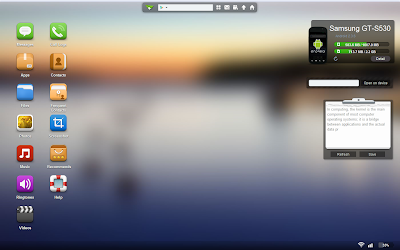




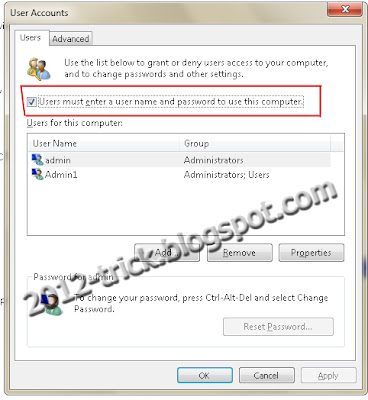 Gunaseelan SEO
Gunaseelan SEO