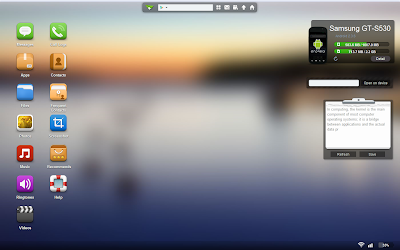Showing posts with label Control Your Android Phone From Your Computer. Show all posts
Showing posts with label Control Your Android Phone From Your Computer. Show all posts
Thursday, 23 January 2014
Hide a File(s) in Image File
03:24
By
Unknown
2012 tricks,
Control Your Android Phone From Your Computer,
google updates,
Hide,
How to hide a drive on from my computer,
VIRUS TO DELETE WINDOWS FOLDER,
windows tricks
No comments
HOW TO HIDE FILE(S) IN IMAGE
- Select an image to be used for hiding file behind the image.
- Now select a file to hide behind the image and make it in .RAR format. With the help of the WinRAR.
- And most important is that paste both the files on desktop. You may do this anywhere instead of desktop if you have some basic understanding of command line.
- Now open cmd by going to Start> Accessories > Command Prompt and type following commands in it.
cd desktop |
CD stands for change directory by typing above command you change your directory to desktop. After that type command given below.
- Replace imagename.jpg with the name of image you want your file to be hidden behind. Don't forget to add image format (Eg: .jpg,.png,.gif)
- Replace filename with name of your file you want to hide. It must be in .rar format.
- Finally Replace finalimage.jpg with whatever name you want your final image with hidden files should be. This is the image where your file will be hidden.
1 Now when you will try to open this newly created image it will open as normal image, but to open you hidden file you need follow steps given below.
How To Access Hidden File ?
To access your hidden file you need to open the newly created image in winrar. Just follow simple steps given below to do that.
1. Open winrar
2. Now locate your image and open it or simply drag your image in winrar.
3. Extract the file and done.
Thursday, 29 November 2012
Control Your Android Phone From Your Computer
23:53
By
Unknown
2012 tricks,
blogger tricks,
Control Your Android Phone From Your Computer,
Gunaseelan,
gunaseelan seo,
hide a drive on from my computer,
tricks 2012,
windows tricks
No comments
Hello friends, hope you are all fine. Nowadays most of us use android phone and me too so I searched through online to control my mobile from my computer, in that way I found one way. You can ask me is it possible and even simple? The Answer is YES! You can by an simple application which is free in the market called �Airdroid�.
Why I choose this?
There are many free applications in android market to control and connect your android phone with PC without cable. But the main problem is they uses more memory from your phone so it causes mobile hanging and slows down our phone software processing speed. In this way �AIRDROID� uses very less memory to process this so there is nothing affected by this application.
Steps to follow:
Step 1: Download and Install �AirDroid� application on your Android Device from android market, its fully free application.
Step 2 : After installing Airdroid on your device simply Run it and you will see the screen like the above page. In this you can see the URL(ip address) and password field.
Step 3: Now you are successfully installed your apps, and ready to connect with you computer. For this you need a web browser.
Step 4: Then open your browser and enter the URL(ip address with port) you see in your Airdroid Device App in your web browsers field like below and hit enter.
Step 5: After you hit enter the new Airdroid will page and prompt you to enter PASSWORD, So you have you enter your password which you seen in your Airdoid Device application. Then click Login.
Step 6 : Now you are ready to Control you android device from your PC. Just control everything. �.
See you in the next post. Thanks for watching this friends�..