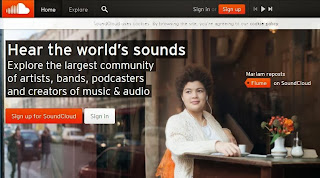Monday 23 December 2013
How To Automatic Post Status On Facebook After Your Desired Time?
After receiving many requests from my friend, I started working on this script. As you know that Facebook officially give this option to post a status later but for this you have to post all status on your Facebook and have to set there time one by one that can take a huge time so here we are avoiding this through our script.
This script is 100% working and secure and your account will not be banned by Facebook as we are using only Google for this that has a huge name. In this Script, you will not post on any other group, page, friend wall, comment or like any other status. Its only post on your Profile.
This script is so easy as 1,2,3 and go. You just have to add your desired Statuses as many as you can and set the time interval after which you want to post these status on your timeline. So now without any more preface, here go to walkthrough tutorial and follow all the steps as mentioned below.
Tutorial:
Step 1: Go To www.google.com/script/start
Step 2: Click Blue Button Named "Start Scripting".
Step 3: If Any POP-UP Appears With Named "Google Apps Script" Then Click On Blue Button Named "Close".
Step 4: Click Here To Copy Auto Status Update Script. Copy And Paste All The Text From Below And Paste There.
Step 5: Click "Untitled project" In The Header And Give It A Name Like "Auto Update Status On Facebook".
Step 6: Now Click "CTRL+S" To Save It.
Step 7: Click On Click Icon Named "Current project's trigger".
Step 8: A POP-UP Will Appear, Now Click On "No triggers set up. Click here to add one now."
Step 9: Here Select "nyalakan" In First DropDown, And Select Your Time To Post Internal In The Rest DropDown Then Click "Save".
Step 10: Then After Clicking "Save", Here Comes A POP-UP Named "Authorization required", Then Click On "Continue" Button.
Step 11: Here Appear A New Window With Named "Auto Update Status On Facebook", Now Click On Blue Color Button Named "Accept".
Step 12: Sit Back And Start Visiting Your Timeline To See Your Updated Post After Your Defined Interval Of Time.
Step 13: Click Here To Get Your Access Token
Step 14: Click Here To Get Your Profile ID
Step 13: Click Here To Get Your Access Token
Step 14: Click Here To Get Your Profile ID
Last Words:
Now your timeline will be start floating with your added statuses, You can add unlimited status to post even you will be offline from Facebook without any apps. And don't worry about your account, your account will be safe. Now if you liked it then share it with friends and leave your valuable comment below and if you have any query about it then feel free to ask in the comment. Hee this ends, now be with us to get more upcoming awesome codes/script for Facebook only. Keep visiting us�
Special Thanks to Exeideas.com
Sunday 22 December 2013
"See Your 2013 Year in Review" - Facebook adds new feature
07:07
By
Unknown
Facebook latest features,
Facebook trick to find out memorable moments in 2013,
facebook's new tools,
See Your 2013 Year in Review
No comments
Have you gone through your profile recently? If not then there is beautiful surprise for you this time. It is "See Your 2013 Year in Review" section that is introduced very recently.
This latest update can be seen right below your profile picture in your timeline. According to Facebook, this feature highlights the top 30 moments and life events from users' Facebook friends.
So when you click on this feature, Facebook will memorize the top 30 moments and life events that you have posted on your wall. For example, likes, photos, engagements, etc.
If your friend clicks on your timelines' "Year of Review" option then he can also go through but only if it was shared with him or her at that time.
In the same way if your friend has shared some great moments with you in Facebook, then you also can see his "Year of Review" by going to his or her timeline.
Wednesday 18 December 2013
Did you check "Time" you spend on Facebook ?
23:53
By
Unknown
Facebook software to check how much time is spent,
Facebook time checker,
Facebook trick to check real time spent on Facebook,
What is the way to check time spent on Facebook daily
No comments
Facebook is the only social networking site where people interact, share, like, comment as much as they can. Due to its new added features people visit it daily. The purpose of every user is different while using Facebook.
One who uses Facebook for growing business and customers, they have to spend a lot of time as compared to others. People who just update their status with a quote or change their profile picture or share some interesting stuff may not know how much time they spend on the social media.
There are teenagers who leave their studies to spend some time on Facebook with their friends. In such cases, by keeping a track of time spent daily will curb your addiction towards Facebook and deal with other situations in your life.
Please note that this post is not for not allowing anyone from using it or scaring anyone but to inform them the time spent on Facebook which will make their own mind to think for other tasks.
To check for time utilized on Facebook, you can use "Facebook Runner" software which displays the real time spent on Facebook.
The software "Facebook Runner" is developed by Ahmet Soyarslan which shows you how much time you spend surfing on Facebook.
Features of the software:
- Displays the time spent
- You can integrate your Facebook page
- Saves timer values
- 3 Timer resetting like Daily, On startup and Never
- Timer view format can be shortened
Facebook Runner software is available for all browsers. To use this first you have to download and install it on your desktop or mobile. Then if your Facebook account tab is active then this displays the time.
Its time to download Facebook Runner software and know how much you spend your precious time on Facebook.
Tuesday 17 December 2013
Facebook's Messenger App gets "Dislike" button with other set of stickers
22:20
By
Unknown
Facebook Dislike Button,
Facebook Messenger App,
Facebook news,
Facebook trick to add dislike button in chat,
Facebook's latest updates 2013,
when is Dislike button getting introduced by Facebook
No comments
Long awaited "Dislike" button has now been introduced by Facebook in its Messenger app for users. This button is in the form of sticker . There are other more stickers that are added for messenger app users on their mobile. The "Dislike" button for desktop users is yet to be introduced.
The stickers were introduced in the month of April to its chat feature. With other stickers, Facebook has added the thumbs down too which indicates the "Dislike" button.
From many years users wanted a button that would allow them to choose whether a particular post is liked or not. They waited for this new button which would allow them for disliking any post or photo.
Monday 16 December 2013
Facebook's new "Donate Now" button for non profits to collect donations
20:45
By
Unknown
Donate now button in Facebook,
Facebook latest updates 2013,
Facebook tricks to collect donation for non profit organizations,
Facebook's Donate Now button,
facebook's new launches
No comments
Facebook always is active for launching new features whether it is a Sympathize button or Auto-Play videos in mobiles or displaying "Web" or "Mobile" for mobile users in chat. Every feature is a unique one and play a different unique role.
As this social media is designed in such a way that anyone can use it for their own purpose, whether it is teenager or housewives or bloggers or business personal etc everyone is using Facebook for their own purpose.
This time Facebook has come up with a new button called "Donate Now" which is specially designed for non profit organizations who can collect the funds for the betterment of the people.There are situations where in people will be searching for their near and dear ones who have been stuck up in some disasters or calamities. If some NGO's or non profit organizations post in News Feed which will have a "Donate Now" button that will collect funds for the people who are suffering then that middle man's role will be played by Facebook.
The above image shows a post of "American Cancer Society" which displays the "Donate Now" button below the post. This button when clicked will have a list of options for donations by users. The account details will be asked by "Donate Now" button where the user if interested in donating some funds can do so.
Facebook developed this feature which gives non profits an easier way to reach out and ask for help in the times of natural disasters. There is over 1 billion people who access Facebook and taking this into consideration, the non profits will get a best way to ask for help and support from people.
There are about 19 non profit organizations who will start displaying the "Donate" button at the top of their pages and at the bottom of the posts.
Overall, a big thanks to Facebook for launching this feature after having asked for filling the "Interest form" by some organizations. Many have given the positive response and this feature will be in action from today.
Now you can add the button for your fan pages. Find out how to add "Donation" button to your website and Facebook fan pages.
Facebook Trick to recover stolen "Fan Pages"
00:42
By
Unknown
admin settings to edit in Facebook pages,
How Facebook fan pages are stolen,
how to recover stolen Facebook pages,
why is Facebook page being stolen
No comments
When you create a fan page in Facebook, there is a facility to set some roles for users accessing and posting in the page. These are called as "Admin Roles" in Facebook Pages. There are different roles assigned for managing the pages as needed. If you know how to add another "Admin" to your page, with a specific role then there is a fear of your fan page getting stolen by another person whom you have added in the admin role.
A creator of the page has to be the "Manager" of the page as he is creating, posting, etc and accessing the whole page. If he wants to add anyone who can access the page for some other reason who is trustworthy then you can set him or her as any other role.
When a hacker hacks your fan page, then instead of thinking "Why", take steps to find out a solution to "How".
First things first while recovering your stolen fan page is where to report this theft and how will it get resolved.
Some important steps that will help are :
- Create an "Email" where the details of your fan page and include that your fan page was stolen in the email. In the email also include who are the managers and other admins who can access your fan page to post
- Fill out the forms by clicking on the links provided below:
- Then post your Facebook fan page hack problem in the following Facebook forums.
- If there is no response from Facebook after 5 business days, then you have to issue a press release
- Coming back to the point, post a small article on your blog or website stating that the fan page has been hacked
Till that time, you will get a reply from Facebook regarding the email that you sent them.
Sunday 15 December 2013
Tricks to avoid "Facebook Cloning"
23:24
By
Unknown
cloning related tricks in Facebook,
Faceboook trick to avoid cloning,
Fake or cloning tips in Facebook,
How to avoid Facebook cloning,
what is Facebook cloning
No comments
Are there any "CopyCats" around you? Some people can create a fake profile of yours with some tricks. This may be hacking but this involves a process called "Cloning".
When you have your personal account then how can anyone else take charge of your account by creating a fake one which is similar to yours!!!
Here the trick of creating "Facebook Cloning" is used.
In other terms, Facebook cloning is a type of stealing one's identity where dodgy characters make a second profile which is similar to the current one.
Later on they send the friend requests to all your friends from the cloned profile. It is nothing but they are fooling your friends by sending fake requests from the cloned profile.
The process then comes at a stage where they post comments or add images and chat with your friends with your identity. The cloned profile helps to do them all these stuff.
In such cases, when any other person who is not known to you and cloning your profile to use your contacts for communicating, it is theft and something must be done to avoid it.
Before making any steps for avoiding Facebook cloning, you should first know whether it is really been done or not and how they do it.
Know how Facebook cloning is done:
- First they send you a friend request
- Once you accept it then they start copying all your contacts and other information
- They save your profile pictures and profile and each small things that you have shared
- Then create a fake email id either in Gmail or Hotmail
- Using this fake email then they register for a new Facebook account
- They use your exact profile pics and information and give it as exact look and feel of your profile
- After all this they start copying all other information and pasting in the new cloned Facebook account
- Later they will like all the pages that you have liked in your profile. Sometimes they will copy the comments that you have made in your profile to that extent that the new profile should look the same
- Now the time has come to block you to see the new fake or cloned profile by just clicking on "Report / Block" option. Once this is done you will never come to know that a new fake or cloned id is prepared without your knowledge.
- Now they will do as they want to do in the new cloned fake Facebook profile but "As You"
This post is to make you aware of the process of cloning in Facebook and not to fear you. Once all this is done, then they start sending friend requests, share their comments , like pages and groups , everything else but only difference will be you will not know that they are using your cloned profile for doing all this.
In the article by Nivashni Nair, where the writer points out about few cases that have been victims about Facebook ID's Cloned.
The main reason behind this is Privacy Settings and Accepting any Friend request.
Cloners will start their steps with sending a friend request to you. Once you have accepted they have won half the battle. So, when accepting any request, first check whether the person who is sending the friend request is known or not known or has atleast 1 mutual friend in common.
Please go through some tricks that will help you to avoid this type of crime against you:
- Check for the person who is sending you a friend request
- Do not accept if he or she is unknown
- Accept only them who has at least 1 mutual friend in common
- Check and edit your privacy settings
- Change the photo albums privacy settings
Most importantly , Facebook has its "Help Center" where you can go through for more information. Report to any fraud being done against you immediately.
If the cloning of your Facebook profile is gone to an extent that you cannot deal then better to inform your friends and family that you are deleting your profile completely and creating a new one. And as soon as you take this decision, better delete your present account and create a new one with a fresh look.
Thursday 12 December 2013
How to add "Instagram tab" to Facebook Fan Page
21:43
By
Unknown
Facebook page tabs,
Facebook page tricks,
Facebook trick to add Instagram to fan page
No comments
Facebook fan page needs interesting tabs to make it more impressive. If you have fan followers who interact with you via images or photos. They want to share some of their thoughts and express their feelings via photos then some platform should be there in your Facebook page which will help your fans do accordingly.
Then in such cases use of an app called "Instagram Feed app for pages" can be used. This tab when installed on your fan page will give your fans a base to share their feelings via images.
As you all know that Instagram is an online photo sharing, video sharing and social networking service that enables its users to take images and videos and share to their fellow people.
To add the Instagram app to your Facebook fan page:
- Log in to your account
- Search for "Instagram Feed tab for pages" in Graph search box
- Select the fan page from the list displayed
- Click "Add Instagram Feed Tab"
- Log in to your Instagram using your user name and password
- After logging in, you can see the tab inserted in the fan page with its icon.
- To edit the settings, click on the pencil at the top of the tabs.
- When you click on the arrow, the tabs editing options will open. You can select the tab for editing. Here select the pencil at the top of the "Instagram" tab and click "Edit"
- Change the tab name and image .
- Click "Save" option
Introducing "InstaGram Direct" to share photos to Facebook friends
20:24
By
Unknown
Facebook Instagram Direct,
Instagram's new Direct messaging service,
latest Facebook updates,
What is the connection between Facebook and Instagram Direct
No comments
Facebook has taken its latest swing at Snaptchat with Instagram Direct. This is a feature introduced by Instagram for direct messaging to a group or friends or family.
Instagram's CEO, Kevin Systorm said that the new feature is designed for sharing more images. Over 80 million people use Instagram everyday mostly posting images. The new feature , Instagram Direct, will allow people to send private photo messages to up to 15 people.
Still all this is separated for Facebook who has a zero connection with Instagram Direct. In the near future, users will be accessing Instagram Direct feature to send their photos to Facebook friends too.
Wednesday 11 December 2013
Add some music to Facebook wall or fan page
06:21
By
Unknown
facebook tips and tricks 2013,
Facebook trick to upload music to fan page or status update,
how to add mp3 music to Facebook wall,
Latest Facebook tricks
No comments
Adding files, spreadsheets and presentation slides are all informative files that can be uploaded to Facebook. There should also be some music that can be added to Facebook which will stream side by side in the News Feed and will let you entertain your near and dear ones.
How about some favorite music streaming while you are surfing Facebook feeds!!!
Enhance your experience and your fellow visitors on your fan page or your wall with some great music streaming besides.
The simplest way to add music to Facebook page or rather you can call this as trick to add mp3 music to Facebook is :
- Log in to your Facebook page
- On the other tab in your browser open "SoundCloud" site
- Now click on "Sign Up" to register yourself
- Either you can choose Facebook or Google Plus for registering or you can add different details to register
- Then permit the site to access your details
- Agree to their terms and conditions to finish the procedure
- Choose your music from the list of categories
- Or you can "Upload" your own music by clickin on the option at the top of the screen
- Select the file from your computer
- Wait till the file uploads
- In the mean time add the other details like description of the file, the tags, etc
- Select the check box of sharing options. Select "Facebook"
- Click "Save" button
- Then "Share" the file on Facebook
This way you can add any music file to your Facebook wall.
Facebook trick to add a PPT file to Facebook
00:40
By
Unknown
how to add a ppt file to facebook,
Powerpoint presentation to Facebook trick,
steps to add a powerpoint presentation slide to Facebook
No comments
Facebook allows all other file formats to be uploaded or added in it. Starting from a ".Doc" or ".Xls" file.
It is very easy to upload any type of file format to Facebook. When thought of more deeply, when a word document file and excel spreadsheet can be added in Facebook, then how about a PowerPoint slide presentation!! The presentation will be in slides and if there are many slides to upload it to Facebook needs it to be converted from a normal presentation to a video format which can then play in Facebook.
When you want to upload a .PPT presentation file to Facebook, follow the steps :
- Open the presentation slide that you want to upload
- Then using "Save As" option save the file in a video format (Windows Media Video format)
- Then confirm the size of the video file to be best fitted in Facebook. Please note that it should not exceed 1 MB.
- Verify that the length of the video is not too long. It should not exceed 20 minutes long.
- In the meanwhile change the settings of your browser to allow pop ups
- Open your normal Facebook account
- Log in
- Select the "Upload images / video" option in the status bar
- Select the file you want to upload
- Once the file is uploaded you can type the details about the file in the status update
Earlier you have come across how to upload a word document or excel spreadsheet file to Facebook, now you can upload a PowerPoint presentation to Facebook.
Tuesday 10 December 2013
4 Best Facebook Marketing tools
03:39
By
Unknown
Facebook business pages tools and apps,
Facebook marketing tools,
Facebook tools for marketing for small and big business
No comments
Creating "Facebook Ads" is what comes in mind when "Marketing" strikes. But there are lot more opportunities or tools that make any business page or campaign become successful.
After all the main intention behind is to bring more customers to the business.
One such tool or method to get more visitors is "Ads". But sometimes ads are overlooked by people and don't look up even if your page is most alluring.
In that case, using some other methods or tools have to be applied.
4 Effective and helpful ways of marketing using tools are :
One such tool or method to get more visitors is "Ads". But sometimes ads are overlooked by people and don't look up even if your page is most alluring.
In that case, using some other methods or tools have to be applied.
4 Effective and helpful ways of marketing using tools are :
- Ripe Social : This is a premier Facebook Marketing Services company that focus on helping small and medium size businesses. They leverage the power of the world's largest social network, Facebook, to increase brand awareness, promote client interaction, drive website traffic, cultivate repeat business, generate sales leads and ignite viral marketing. It is a paid tool.
- AppForma: Using this tool you can create a coupon, sweepstakes, bring a friend and vote for us type of tools.
- OpenGraphy: This connects your website with Facebook page. It analyses, maximizes,socializes and advertises.
- Facebook Marketing tool: This is different from all others. Featuring ready-to-use fans, start word or mouth campaign.
Sunday 8 December 2013
Soon you will have "Sympathize" button besides "Like" button in Facebook
21:30
By
Unknown
Facebook buttons,
Facebook latest news and updates,
Facebook sympathize button,
Facebook's new experiments,
sympathize button
No comments
All are thinking what will be the "Next Big" thing in the world of Facebook!!! What is the new feature that Facebook will give its users?
The No. 1 in "Social media", now has started a new experiment with a new button which is called as "Sympathize button". After "Like" and "Share" button now its "Sympathize" button. What exactly is this button of feature being created for?
According to Facebook spokesperson, if any user wants to tag a status with a negative emotion, then the "Sympathize" button would automatically replace the "Like" button.
The feature is still in the experiment mode. There will be no such button like a "Dislike" button.
Hence if any emotional smiley or button is helpful then "Sympathize" button is useful.
In this case, it is just like Facebook is toying with some features to make it available henceforth. If it gets successful then where will that button be placed?
Simply may be by placing it besides the famous "Like" button will do.
The idea of "Sympathize" button came from a hackathon. It will be experienced by many of Facebook users while surfing their News Feed status that some of their friends or any person or personality you are following has shared some sad status and you feel sympathy for them but cannot express it without using words. Then the idea of this new feature will work if implemented successfully for users.
Saturday 7 December 2013
Add another "Admin" for your fan page
04:17
By
Unknown
how to add another admin to facebook fan page,
how to create fan page in Facebook,
Steps for adding another admin role to created fan page
No comments
Admin roles can be changed in Facebook fan page or business page as the need arises. For example, if you are a creator of any fan page, then you are the primary "Manager" of the fan page. This fan page may be created for your clients or for your own personal thing.
One who is creating any fan page for others, then after getting some likes for that page, the page needs to be handed over to the client. In that case, the admin roles changes for that page.
There are different types of roles while managing admin roles.
- Content creator
- Manager
- Advertiser
- Moderator
- Analyst
As the role changes, their accessibility also changes. The below image will specify what actually is accessible in Facebook fan page according to your admin roles.
A manager is the main person of fan page. He has all the accessibility for doing things in Facebook. Like he can manage admin roles (which is only for him) , edit , create posts , create ads and view insights. Whereas other roles will not have all of these roles.
Their accessibility changes as set by the manager of the fan page.
If there is a need to change the admin roles or set any person as a manager or moderator or any other role, then follow the steps:
- In the Facebook fan page, click "Edit Page"
- Now click "Manage Admin roles" option
- Type the name in the text field to add a person
- Then click the down arrow to select the role of that person
Think carefully before setting an admin role.
Friday 6 December 2013
"Auto-Play" videos feature in facebook tested- Now available on all mobiles
20:55
By
Unknown
Facebook's auto play videos option,
facebook's new launches,
how will the auto play videos in Facebook will work,
Testing of auto-play videos in Facebook
No comments
In the month of Spetember 2013, Facebook launched a new feature of "Auto Play videos" for mobile devices. Means when a user connects to Facebook on his mobile, the News Feed will display the videos automatically for them.
As the testing of this feature has been successful, Facebook is making it available for all mobile users now.
The feature when became successful, it has been seen in some Facebook users on their mobiles which is now available for all iOS and Android users.
For desktop users, the feature is still in the test mode and will soon be seen by them too. It is not schedules to when it will be available for the desktop users.
On your mobile devices when you scroll the News Feed, the videos which are uploaded by others are automatically played and if the user wishes not to watch then by scrolling the feed will change the screen to the other videos if uploaded.
Move the videos as you move the photos on screen. Watch the videos when auto played and if you find it interesting then like or comment on it. If not just make a slight disruption and scroll the screen down. The video will not play.
So wait for the latest feature called "Auto Play videos" which is newly tested and successfully implemented. This feature will be internationally available to all mobile users.
Thursday 5 December 2013
Your Voice on Facebook ??
09:09
By
Unknown
Facebook software to post voice,
how to post our voice messages or status updates on Facebook wall,
Post voice on Facebook
No comments
How many posts do you post on your Facebook wall daily? If you are a die-hard Facebook user, then may be more than 50 or so. Then instead of typing, why not add your posts on your wall with your voice messages. Just speak a message and that particular message would be posted on Facebook.
There is a software designed for posting your voice messages on your Facebook wall. So, side by side you can update your status "n" number of times a day.
The software, "Speak a Message" will do this act for you.
"Speak a message" is a voice comment software with wide range of features.
Its just like saying, "Your Voice on Facebook"...
Making interesting, surprising and funny messages on your Facebook wall via "Speak a message".
Features of this software:
- Record and play voice messages
- Add voice to your photos, messages or posts
- Personalize a greeting card and add voice to it too
Download this software freely . The link below :
http://speak-a-message-for-facebook.en.softonic.com/download
So, now download this software and let other friends on your Facebook know how interesting and surprising posts you post with a "Sound and Voice Effect".
3 Free Softwares to record "Facebook video chat"
08:43
By
Unknown
Facebook tricks to record video chats,
Record Facebook video chat,
record facebook video chats,
Software to record Facebook video chat,
steps to record facebook video chat
No comments
Chatting on Facebook is the most interesting part for most users. Either simple chatting or video chat, both are famous.
You may be using the most useful software "Skype" for video chatting. Some use Skype contacts via Facebook, connect both and chat with them. There is no one who don't know how to video chat on Facebook. People connect their Skype account to their Facebook account. This will make them to import the Skype contacts in Facebook to video chat.
There are few software's that will record your Facebook video chatting in audio files and then stream whenever required.
Few among them are:
- CamStudio : This is the best and one of the excellent software to record video chats. It creates an .avi file as it has built in SWF maker to convert recorded avi files to SWF files.
- Hypercam: Similar to CamStudio which creates and stores video chat into avi files. Extra feature of this software is that it will record audio from your microphone too.
- Screen Cast-o-matic: is a live online recorder which records video from your browser without the need of any software.
Just use any of these software or applications and the streaming Facebook video chat will be saved and stored in your PC.
Wednesday 4 December 2013
Bookmarking made simple in Facebook
23:50
By
Unknown
Facebook bookmarking,
Facebook bookmarking tricks,
How to bookmark in Facebook
No comments
The posts, groups, pages, etc can be bookmarked in your Facebook account whenever needed to look inside the same. Homepage of Facebook has a sidebar of bookmarks which quickly accesses to specific parts like pages or posts.
Facebook will come to know how often you visit the pages or posts. On the basis of that, it displays or populates the list.
To do so, you need to set the thing in Facebook to "Add to Favorites" section. This will bring your bookmarked group or page to the top of the page below your profile name.
Steps:
- Log in to your Facebook account
- Select the group or page that you want to bookmark
- Hover over that and click on the pencil icon at the left side of the option
- List of options will be displayed
- Select "Add to Favorites" option
- This will bring the page or group to the "Favorites" section below your profile in your account
Marking any option as "Favorites" will help you find out what is the update in that particular field.
Tuesday 3 December 2013
How to utilize QR code of Like button to grow your business
21:46
By
Unknown
Facebook trick to utilize QR code for growing business,
Grow business via QR codes,
how to grow business via QR codes
No comments
Whatever your business be, when you have shaken hands with "Social Media" then marketing via any of the social media will bring you more success in your business. To grow business, you need the right ways to start the marketing. There are some 17 fabulous tricks that will help you improve the business via Facebook.
When you think of marketing, what comes in mind is "how much to invest" first. But there are some ways that can be done freely.
Some of them are :
- Creating a Fan page for your business
- Linking all your social media accounts like Twitter, Google+, Pinterest, etc to your Fan page. Important is to link your Twitter account . Because it is also important social media like Facebook.
- Creating iFrame tabs
- Linking your website or blog to your fan page
- Running video contests or quizzes
- Creating QR code of Link Button of Fan page
But even after these some businesses fail to implement. The main reason is unknown. But taking into consideration customers' satisfaction, using the right media platform with right tricks will enhance the business.
One of them is QR code of Link button of your business page. You may have created one for your business. The utilization part is also important.
5 proven tricks for boosting your business page QR code will go like this :
- Use Pinterest
- Embed QR code in your website or blog
- Display it on your fan page
- Use below your email signatures
- Post on your wall
How to create QR code "Like" button for Business Page
21:02
By
Unknown
Create QR code Like button for business fan page,
How to create own QR code for Facebook business fan page,
QR code like button
No comments
Social media today is blooming and the use of it is made by all business people today. Most effective to get the traffic to their website or business is Facebook , Twitter and Pinterest.
People spend more time in the networking side of business. Building network means building business.
If your business has a created "Facebook Fan Page" then of course, you would want to make more people aware of the business page and get more customers.
The business page in Facebook will need some more options for your customers to know about your business. As the famous "Like" button is related to how many customers like your page, in the same way, use this "Like" button to use the details of your business page.
Also Read : Bring more business using "Facebook Places"
In such case, you have to create first a QR code of "Like" button which will enhance your business page. The QR code of your page "Like" button when a customer scans, then he will get the details of your business fan page with the link of your fan page and other details.
The QR code of "Like" button can be created in "Spot Like", where you just have to enter the link of your business page and get the QR code generated for you.
Steps to create QR code Like Button :
- Log in to your Facebook account
- Click open the business page
- On the other tab, open the site "Spot Like"
- Copy the link of your business page and paste in the text box provided in the "Spot Like" site
- Now click "Print" button
- Enter only the "name" of the fan page as "http://facebook.com/" is already mentioned in the site
Wait for few seconds to get the code generated. After it gets completed, save the file. Watch the code.
The saved file will have the details like your business page name and a code which will be scanned by the people using their smartphones or iphones etc.
Example :
Below is the QR code Like button for "Facebook tricks fan page"
You can display your QR code scanner on your business store or any other link or website.
Find who is "Hating" you in Facebook
19:36
By
Unknown
Facebook apps for searching who hates,
facebook latest updates,
Facebook trick to find who is hating,
How to find who hates us in Facebook,
How to hate someone in Facebook
No comments
Daily updates in Facebook may like someone or not. You may or may not like some posts of your friends. There may be situations when some friends who meet you personally have hurt you or may be you have hurt them. They may not show in Facebook as they are friends. But finding out who hates you or whom you hate in Facebook will show the real image of your friends face.
There is one such app which can tell you which friends hate you or whom you hate. An app called , "Hate With Friends" does this.
When you go to this site, you have to log in to your Facebook account. The list of your friends are displayed with their images and below every image there is a button called "Hate Him" or "Hate Her". Also with that you will get few tabs that will let you know who else has clicked on "Hate" button under your image in their account.
This may be taken as a play if you want to. Name it as "Hate Hate " play in Facebook. You click hate button and it will inform that person or vice verse.
Once you and your friend have agreed to hate each other, Facebook will prompt you to either "Unfriend" them or "Send a Gift" to patch up the relationship.
Monday 2 December 2013
Instead of "Hide All" now click "Unfollow" option to hide unwanted updates from News Feed
22:00
By
Unknown
Facebook replacing "Hide All" option with "Unfollow" option,
Facebook trick to hide certain posts from News Feed,
Facebook updates,
Latest news from Facebook
No comments
Whenever there are posts which are unwanted in the Facebook News Feed, an option called "Hide All" was used for doing so. Now Facebook has mentioned in their latest news updates that the option "Hide All" will be replaced by a new one called "Unfollow".
As stated in Mashable and Techcrunch, Facebook will let its users filter certain posts from their News Feed by opting this new option called "Unfollow".
According to the statement made by Facebook spokesperson, the goal of this change is to help Facebook users to curate their News Feed and get a filtered updates in their Feed Stream.
The changes to this feature will be found in the coming weeks to the desktop users and later on iOS and Android devices.
Again, if you are following some famous personalities, their updates are also seen in the News Feed. Opting to "Unfollow" will allow you to filter their updates in your news stream. This option will be available right besides the "Friend" and "Message" buttons. Just by clicking "Unfollow" or "Follow" will give you a chance to show or hide their updates.
Sunday 1 December 2013
5 Facebook Apps or "Tools" for searching jobs
11:41
By
Unknown
facebook apps for searching jobs,
Facebook tools for job search,
how to search job in Facebook,
job search facebook apps
No comments
As Facebook is used for personal networking, it can also be used for "Professional" network too. Some use Facebook for sharing and getting in touch with their friends, others for business , etc. The social network has made its features so unique that it can be used by anyone for their own work either personal or professional.
Jobs and current openings in the market can be found out not only using job searching sites like Monster or Indeed, but also "Facebook".
You may be thinking about the Graph search, but no here this post will bring to you the different tools that can be used in Facebook to get hired.
Professional skills in your Facebook must be updated in your account and using various apps you will find the jobs according to your category.
To find out how to use Facebook to search job, make use of certain tools listed below:
Beknown: This is an app which is presented by Monster, that provides a very easy way for job seekers to search and apply for jobs.
Business Cards: As you have visiting cards, you can have your own 'Facebook Business Card" which is created and printed by Moo.
BranchOut: This app is for career networking. One of the features of "Branchout" app is you can link your "Linkedin" profile to this app by importing your profile.
This app brings you the latest employment news, interesting happening around and career advice.
Gives you an up to date information about latest jobs on the internet and above all searches over 37,000+ websites who are looking for employees.
Before you search for job, there are some important settings that have to be made in your Facebook profile. Learn what have to be kept as public and which options will be private in the settings in how to shape your Facebook profile before going for job interview.
Get the use of these Facebook apps for searching the best job in the market.