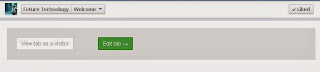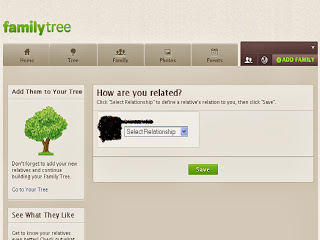Sunday, 27 October 2013
How to create "Landing page" in Facebook fan page
21:46
By
Unknown
Facebook trick to add Landing pages,
landing pages in facebook fan page,
steps to create and add landing page in Facebook fan page,
what is a landing page
No comments
In Facebook, you can have an option of letting visitors directly find more about your product in your original website. To make them find out something extra about your product or fan page, you can add a "Landing page" to it.
What exactly is a Landing page?
As the name suggests, it is a web page that redirects your visitors when they click on it to your original page which has more information.
It is used more for giving other information about your fan page or a specific topic. When you add this page to your fan page, your fans will get an extra information for which they are searching for.
The key ingredients in a perfect landing page are :
- Perfect title with interesting headlines
- Perfect images and videos
- More features about your products that are listed in fan page
- More social icons
- Testimonials
- Uses for your viewers
- Your personal experience
Facebook fan pages can add Static iFrame tabs for creating such type of landing pages.
To create a "Landing Page" tab in your Facebook Fan page:
- Log in to your Facebook account
- Type "Static iFrame" in Graph Search
- Click "Add tab" button
- Select the fan page from the drop down list
- Click "Add "
- You will arrive at your fan page with the new tab added to your page.
- Click on the down arrow to edit the settings of tab
- Click on the tab. In the new window, select "Edit Tab" option
- Choose new tab by clicking on "See More Apps" option
- Choose "Website" tab from the list of tabs
- Click on "I Understand , lets go" option to continue when you are embedding your website as a landing page tab in Facebook fan page
- Now enter the URL of your website in the box provided.
- After this step, your website will be displayed on the screen.
- Don't forget to add your website link or URL that starts with "https://" and not "http://". This is for securely adding your site as the tab.
- Now you can go to your fan page where the tab is added. Click on the tab and the landing page of your website is added here.
Finely adding many tabs improves the health of your fan page and your website too.
Facebook Apps on Android & iOS devices will display "Video Ads"
20:26
By
Unknown
Android facebook apps,
Facebook apps video ads,
Facebook developers' new step in Facebook apps,
ios facebook apps,
Video ads in Facebook apps
No comments
Facebook recently introduced "Auto Play" videos feature in News Feed last month, now has come up with a new direction for ads. That is "Video Ads" which will be available in Facebook Apps on Android and iOS devices.
Videos will be coming to mobile apps in ad products. It will give you ti install ads option, making the advertisers to make more money based on CPA (Cost Per Action).
According to Radu Margarint (Facebook's Software Engineer), "Video creative has proven to be an effective way to drive engagement in news feed, and we look forward to helping developers use their video creative to find new app installs".
Previously these ads were displayed only in text and images format, now the advertisers will get a fairer chance to display video ads. These video ads will not automatically play in the mobile app news feed, the user has to tap on it to play.
Friday, 25 October 2013
How to "Untag" yourself from a Facebook comment
19:26
By
Unknown
Facebook tricks to Untag ourself from Comments,
how to Untag in Facebook,
Learn how to untag yourself from Facebook comments,
Untagging in Facebook
No comments
Tagging feature in Facebook lets you flag someone in your posts and comments. When you "Tag" your friend, actually it means you are creating a link to their timeline. With this effect, they get informed about their flagging in your posts. Another way to inform him or her that you are mentioned in one of your posts.
Many a times there are some spam applications or fake profiles in Facebook, that tag you even when you have not added them in your friends list. This is a spam and a serious issue that should not be ignored.
Immediate actions will clear spams.
To "Untag" yourself in other fake profiles and in their posts, follow these simple steps:
- Go to your Timeline
- Select Activity Log
- Click on "Posts You're tagged" option
- Select the post or comment you are tagged
- Hover your mouse cursor to the right top and click "Edit"
- Hit "Report / Remove Tag" option
This will remove your tag and will not allow the spam posts to tag you henceforth.
These easy steps will "Untag" yourself from getting tagged in fake profiles and friends. After untagging yourself, just check for any fake profiles or friends are their in your friends' list.
Facebook trick: View your comment made on a post which has 1 billion comments
18:29
By
Unknown
Facebook tricks to search for comment,
finding your comments from the heap of many comments in Facebook,
how to find comment from many,
view comment that I made on a post easily
No comments
Facebook lets you like, comment and share for any post you really find interesting. If that post is really a good post then many Facebook users will automatically will comment on it. Commenting will make it more popular post and everyone will find it why it is so popular.
At the end, that post if gets more than 1 billion comments and you have also commented on it. Can you find your comment later when you are searching for yours out of 1 billion comments?
The steps that you will take for searching your comment is clicking on "View More comments" option below. But will that option display your comment! Yes if it was the recent one it will definitely display. Moreover "View more comments" option display the next 50 comments and so again you will have to click for that option to search. It is a tedious, time consuming and tiring process.
At that time one option strikes in our mind is "Google". But Facebook has comments and there is no link between your comments in Facebook and Google Search. It is just a weird thought.
But there has to be a solution for finding comments in the heap of comments.
The best Facebook trick that works in a fraction of a second for finding comments is using "Binary Search".
The steps for finding your comment are :
- Log in to your Facebook and go to your Timeline
- Go to the time of your comment from the activity log and click "Comments"
- Go to the post on which you commented
- Press on the time and date
- The URL will be
https://www.facebook.com/{page}/posts/{postID}?comment_id={comment_id}&offset=0&total_comments=1000000 - You are looking the offset for your comment. As you know it should be between 0 (lower bound) and the number of comments (upper bound, In this case 1 000 000).Offset 0 means the newest post and 1000000 is the oldest post (in this case).
- Now suppose L denotes the lower bound of offset, U denotes the upper bound and M half way between L and U. The equation (M=(L+U)/2) will solve.
- Next remove the comment_id from the URL and change the offset to M.
- Then look at the time on the comment there and compare it to the time of your post.
Note : If your post is older then the offset is low, if new then offset is high.
Thursday, 24 October 2013
The correct way to find out Facebook Fan Page ID
23:35
By
Unknown
Facebook fan page id,
how to find fan page id,
steps to search FB fan page id
No comments
When you create a "Fan Page" in Facebook, FB gives a unique id for it. That id is different for different page.
That unique id is created by default in Facebook and when you change the name of the Fan page, it gets hidden. Means that the name appears of the page when opened but the unique id is not seen.
The simple way to find out your Fan page id is:
- Click on the Fan Page "Edit Settings" option
- Select "Page Info" tab, the first tab that appears when you open settings
- Below of the screen you can see the "Facebook Page ID". That is the one you were finding out
How to add "LiveChat" for Facebook fan page
22:57
By
Unknown
adding livechat to fan page,
facebook trick to add LiveChat to any Fan page,
how to add Livechat app to fan page
No comments
Social media is helping business to flourish online upto 70-80% today. With the rise in the social media websites popularity people think to gain more online presence and customers using some great tactics and tricks. The tricks for converting visitors into customers is the main kick behind all advertising.
In social media, Facebook wins the first position and hence businessmen and advertisers use Facebook to advertise more.
Facebook advertising methods are changing every now and then. Advertisers use different options to get valuable customers to their business. Recently, Facebook launched a new tool, "Stories to Share" for media sites to buzz the happening ads besides their fan pages.
When there is a Facebook fan page, likes, share and comments are expected from the visitors. If this is not seen the advertisers think that there is something that is lacking for getting customers. Sometimes not only likes and comments matter, but what is actually the reaction of people buying their product or service is also important. This makes them to improve their product and other possible offers that they can use.
With the reaction of people, again if there are customer grievances, there should be a customer support availability on their fan page. Or else something like "LiveChat" application.
Why "LiveChat" app :
- Mainly to easy contact with customers
- Improve customer satisfaction by getting their feedback
- Support when they are in a need of it for knowing more about your product
- Get more fans
If you have your Facebook fan page with just links to your website and some videos, that will not work out for your business. If you want to gain more visitors and customers, you have to gain their hearts by satisfying them.
To your Fan page, if you want to add "LiveChat" app, then do the following:
- Log in to your Facebook account
- Type "LiveChat for fan pages" in the Graph search box
- Click on the app
- Now click on the button "Add LiveChat to your page"
- Select the fan page from the drop down list to add the app
- Click the button below to add
- Now go to your fan page and hover over to the tabs
- Click on the drop down arrow which will enable you to edit the settings of any tab
- Select the app to edit the settings
- Enter email and API key for your LiveChat app
- Click "Activate"button
Trick to convert "Facebook Fan Page" to PDF file
22:04
By
Unknown
convert Facebook fan page to PDF file,
convert online Facebook fan page to PDF file,
Facebook trick to convert fan page to PDF,
how to change fan page to PDF file
No comments
A professional Facebook Fan Page consists of all the necessary ingredients to increase its fan base. When it is so professional and has a lot of genuine fans who visit your page for something new, then better to keep a copy of it in the form of a file. The fan page can be converted to any type of file online.
The need for converting any fan page into a file format like document or PDF, is to keep the important information with you and you can distribute to others who are unknown about your fan page. Then sometimes it becomes a priority to send the file by emails.
By sending emails to other Facebook users, lets you gain some more online presence and gain popularity for your fan page.
To convert your fan page to PDF file, the steps are :
- Copy the URL of your Facebook Fan page and keep it aside on a Notepad
- Open a new tab in your browser and enter the URL "PDFmyUrl.com". This is the website where you can convert any Facebook fan page or any website to a PDF file.
- Now paste the copied URL of your fan page in the text box and then hit the "P" button.
- Wait for few seconds. The process of converting your page into PDF is going on.
- After the process is completed, you will get a pop up box to save the file.
- Save the file
In these simple steps you can convert any fan page to PDF file and use it whenever necessary.
How to create an "Event" in Facebook
10:21
By
Unknown
Creating events in Facebook,
Facebook events,
How to create an event in Facebook
No comments
Planning to "Host" an "Event" and want it to be successful online too? Social media platform like Facebook is the best place to create and host an event.
You can create events based on the type of event. If there is a birthday party or a marriage invitation or any party of successfully completing 20 years in your office, etc, you can arrange an event based on them.
In Facebook, to create an event:
- Log in to your Facebook account
- Go to your Timeline
- Click on "More" tab and select "Event"
- Then click on "Create Event" button
- When the dialog box appears, fill in the required details
- Select the "Invite friends" option and then click "Create" button
A very simple method to send an invitation to your friends and family for any party or event.
Note: while creating an event, you have to choose the Privacy option that lets you choose either friends or guests of friends option. This option will let you invite a big audience to attend.
How to add "Like Box" or "Fan Page" widget to your blog
00:57
By
Unknown
embed facebook fan page code in blog,
facebook like box widget,
facebook tips and tricks for adding code of widget to fan page
No comments
What is the main intention of creating a "Fan Page", of course to get more visitors to your page and subscribers who can directly visit your fan page instead of searching your blog in Google. And moreover if your blog is not in the top of the Google Search Results, then it is difficult to get readers to your blog.
When you create a blog or a website, it should be well optimized and well updated with fresh content. Again here "Search Engine Optimization" will be a major task to do so. If you want good amount of visitors to your blog, then using some social widgets will definitely get required results.
If you have a blog then SEO is needed to bring it on the top of Google. If you are unaware of deep knowledge of it then adding a simple widget in your blog will bring some good amount of visitors. Again the promotion of your fan page is necessary to make them aware of your page that it exists.
There are different types of social plugins available in Facebook that you can use for blogs and websites. One of them that is used widely by bloggers and website owners is "Fan Like Box" means a like box which displays the name of the fan page and how many visitors have liked your page.
Today, your online presence is judged by how many likes and how many subscribers to your page in Facebook.
To get the widget of your "Fan Page" in Facebook, you have to follow these steps:
- Log in to your Facebook account
- Go to "Developers" page in Facebook.
- The list of plugins are displayed
- Select the "Like Box" plugin
- Now you need to get the code that has to be embedded in your blog. To get the code, enter your fan page URL in the box provided (See image below)
- Then select the boxes of your choice if you want to "Show the Friends' faces" and other options if you want to display in the like box widget on your blog
- Likewise the preview is shown below of the screen when you make changes
- After all things done, click on "Get Code" button
- And you will get the code. Copy it.
Now the next step is to add the widget in blog.
In your blog, if you are using "Blogger.com",
- Go to "Layout" tab
- Select "Add a Gadget" option
- Select "HTML script" gadget
- Now paste the code copied here
- Click on "Save"
- And click "Save Arrangement" button at the top of the layout window
Recently announced about the changes to be made for "Like" and "Share" buttons. These two will be seen besides each other for making any website or article more shareable for traffic generation.
More details you will get at : "Like and Share buttons to get a fresh new look".
Wednesday, 23 October 2013
10 ways to declutter your Facebook News Feed
23:31
By
Unknown
how to declutter Facebook news feed,
how to keep facebook news feed clean,
steps to make news feed clean and tidy
No comments
How many times do you share other pages, or like their pages? When was the last time you really have seen that your Facebook News Feed is de-cluttered and needs to be cleaned unwanted items or feeds?
Every time you see any impressive page or interesting thing, we naturally share and it gets shared on your News Feed. Sometimes, your unwanted friend requests are always displayed in the notifications area which you have not yet seen!!!!!
Messy News Feeds have to be always cleaned and decluttered when it is not needed.
There are different ways you can keep unwanted stuff away from your News Feed. Once you log in to your Facebook account in the morning, literally it feels messy when unwanted things are displayed. Instead of using the fact, "A stitch in time saves nine", the things are left unchanged. These pile up and bring more and more unwanted stuff to your feeds.
Better to keep them away and watch and go through a clean and tidy feed experience.
To declutter your News Feed,
- Unsubscribe from people you are not interested in watching.
- Uncheck the items that are not interesting for you without un-friending your friend with "I don't want to see this" option
- Improving your News Feed experience by taking a survey
- Check for any "Fake" profile in your account
- Use "Sorting" feature for sorting recent updates
- Use Facebook Security options
- Categorize your friends lists in "friends" or "Acquaintances" or "Family" etc
- Unsubscribe from unwanted posts by selecting which type of updates you want to see in your feed.
- Un-follow posts you are following that are not interesting now
- It is useless to follow a friend who has already "Unfriended" you in his or her friends' list. So better watch who has removed you from their list of friends and then decide.
Decluttering your Facebook feeds will give you a better experience of using the social networking.
Tuesday, 22 October 2013
Create "Static iFrame" tab in Facebook
22:35
By
Unknown
Facebook static iFrame tab uses,
Facebook tricks to add a tab in Fan page,
how to create a static iframe tab in FB,
what is iFrame in Facebook
No comments
If you own a Facebook fan page, then there should be some more information about the page you admin. Like polls, contests, videos, tweets, your Pinterest pins, etc. This relates to some more tabs on your fan page. There is a facility to add these tabs on your page.
Your present fan page is a page which has text , images , links, videos, likes and comments. Now if you want to add some more stuff to engage in your visitors and fans and stick to your fan page to look for some more updates, then there should be "Custom Tabs" that should be installed.
The "Tabs" can be installed with the help of "Static iFrame" tab in Facebook.
Designed by WooBox, you will get a new set of tabs that can be installed in your Facebook page. If you are the "Admin" of that page, set some different types of tabs that will display more stuff about your fan page in details.
These "Tabs" are nothing but your "Promotional Apps" on page. Different types of tabs that you can add to your page are, polls, contests, coupons, sweepstakes, deal, group deal, rewards, etc.
Your page visitors will also enjoy visiting your page again and again if tabs like polls, contests and fresh content is frequently added.
So to engage more fans to your page, add some tabs with the use of "Static iFrame " tab or app.
If you want your Twitter feeds also to display when a user wants to know your recent tweets, then you can add this custom tab to your page too.
To create a "Static iFrame " Tab in Facebook, all you need :
- A Facebook Fan Page
- You should be "Admin " of that page
- You should know how to use "Graph Search" option in Facebook
Steps to add or create an iFrame Tab in Facebook are :
- Log in to your Facebook account
- Go to your fan page
- Either by using "Graph search" you can type "Static iFrame Tab" which will lead you to the installing of the tab or directly you can type "Woobox.com" in your new browser tab and then follow the instructions.
- To start creating and adding tabs, first grant the permission to Woobox.com to access your details.
- If you have used "Graph Search" then directly go to the app and click "Install Page Tab" and this will direct you further to "Add Page Tab" and choose the fan page where you want to add tabs.
- Choose the fan page from the drop down list and click the button.
- Then change the settings in "Tab Settings"and click "Save Settings" . This will add the type of tab to your page.
The process of adding static iFrame tabs will be made more easier when you directly go to "WooBox.com" website and select the type of tab that has to be added.
Monday, 21 October 2013
Launch of a new tool by Facebook - "Stories to Share" for Publishers
23:39
By
Unknown
Advertisers will get a new tool on their fan page,
Facebook's new tool for publishers,
Stories to share in Facebook
No comments
A new tool, "Stories to Share", has been launched by Facebook recently. The objective is to make publishers and media sites engage more viewers on their fan page.
The publishers' Facebook fan page will suggest content from their sites that they may wish to share with their followers. This tool will appear in the "Insights" section on the fan page. Insights is a tool which displays the graph of your page visitors.
The "Stories to Share" tool will share the news and stories from the sites of the publishers in their fan pages. This will make a big impact for their customers to engage more on their stories and other news.
According to Simple Reach, Facebook is the largest driver of social traffic.
The news or stories from media sites will be shared on their Facebook Fan page. At present this tool is in the test mode and will be soon implemented. This is another major tool that will drive more traffic to news and publishing sites.
For example, CNN.com will suggest its most happening news or stories on their Facebook Page to let their visitors know what is the latest news and latest happenings.
To share the news to more people, the tool "Stories to Share" will share or suggest the latest feed in the Insights Dashboard of fan page of any publishing site if they are the "Admin" of that page.
Create "Quiz" in Facebook
03:00
By
Unknown
creating quiz in Facebook,
how to create a fun filled quiz in Facebook,
how to engage customers in Fan page using quizzes
No comments
Facebook users like to play and enjoy when they are accessing. They come for fun , for sharing, etc. Some people like to make fun of each other, some like to share their recent images and videos, etc.
If you think of adding some interesting and spicy items in your Facebook page or your timeline, then adding or creating a "Quiz" is the best option.
Have fun filled, humorous or intelligent quizzes for your friends so that they also can enjoy while scratching their heads to get an answer for your quiz.
Some IQ tests will assess your friends' knowledge.
In a way it is just for knowing IQ. You can create a quiz in Facebook fan page too, to engage your visitors and followers for improving your page quality. The visitors will share your page to others and will bring more visitors to your page.
- As usual , log in
- Type "Quiz Maker" in Facebook Graph Search
- Then it will ask for your permission for accessing your details
- Say "OK" and start to quiz creator
- Now on the app page, click on "Make a Quiz" to create a new quiz
- Type title, description and other related details that you want
- Save the quiz
Have you created one ??? Great!!! Just share here too.
How to create "Family tree" in Facebook
01:32
By
Unknown
about Family tree app in Facebook,
Family tree in Facebook,
How to add family in Family tree in Facebook,
How to create a Family tree in Facebook,
what is Family tree in Facebook
No comments
Facebook lets its users to take the most out of it. With sharing photos, videos, images, events and other stuff in Facebook, you can have your whole family at a single place. That is called as "Family Tree".
Starting from your ancestors to the newly born kids , you can have them at single big platform where you can share with each other. The sharing will be limited for family only. Hence the app, "Family Tree".
Here you will find all your family members' photos in one place. Due to this, all members from your family will be able to see "family-only" photos and other stuff. Moreover you can generate your own "Interest Wheel" and share with your relatives. An important part in this tree is "Birthday Calendar" which will remind you about others birthdays on that specific date.
If you want to have all your family members at one single place just like we keep a set of files in a folder, then you have to set up a family tree in your Facebook account.
To create a "Family Tree" :
To create a "Family Tree" :
- Log in to your Facebook account
- In the Graph Search , type "Family Tree" and select the app or type https://apps.facebook.com/familytree
- The app will display the list of contacts with their photos and will let you select the names from list.
- After selecting, the selected relatives will get a family tree request , click "Send Request" option
- The selected person will get notification regarding the family tree request from you
- Then the app will ask you to choose the relationship with that person.Select the relation and click "Save" button.
Look the images that will guide you through the process of creating a Family Tree in Facebook.
Note: After the selected member accepts your request, he or she will be added in your tree.
In this way, you can add family members in your tree.
In this way, you can add family members in your tree.
Sunday, 20 October 2013
How to create developer account in Facebook
20:20
By
Unknown
how a developer account in Facebook is used,
how to create a developer account in Facebook,
how to create apps in Facebook,
who can be a developer in Facebook
No comments
Facebook has in built apps that you use while accessing. There are some other apps that are created by "Developers" in Facebook. For that the developers have created their own "Developer account" in Facebook.
If you are from "Programming" and software field and want to use your knowledge for creating apps in Facebook, you can do so by setting up as a "Facebook Developer".
If you are from "Programming" and software field and want to use your knowledge for creating apps in Facebook, you can do so by setting up as a "Facebook Developer".
Now why this account is created and what actually is the use of "Developer Account" :
Whenever you see any app, it is customized for the better use for users. If you know some programming languages like HTML, CSS, PHP, Java, etc, and want to create any app in Facebook, then you should have one "Developer account" in Facebook.
With the use of this account, you can create different type of apps like games, music, photos, shopping, business, news, health and fitness, sports, travel, utilities, etc. The list doesn't end here.
To create any app in Facebook, the first step is to register a developer account. Some think that for creating an app, you can use a normal Facebook account. But this may lead to risk of exposing your app to your competitors. Better practice to create any app is first register yourself as a "Developer".
To create or setting up a Developer account in Facebook:
- Log In to your normal Facebook account
- Visit "Developer's Home Page"
- Click "Register Now"
- Accept the "Facebook Platform Policies"
- Next is to verify your account
- There you have to select your country code and phone number
- Then confirm them either by text message or receiving a call. Then click on "Continue" button
- Third step is to select the options of programming languages that you know and what type of apps you can create
- Click Continue
- The next step will send you a confirmation email
After you confirm your account from an email sent to you, then you will be actually be a "Facebook Developer". Now start your journey of creating different types of apps.
Saturday, 19 October 2013
Google adds "Facebook Ads"
09:29
By
Unknown
facebook tricks,
Google and Facebook news,
Google Facebook ads,
Google sells Facebook ads,
Why Google wants to sell Facebook ads
No comments
Two big competitors, Google and Facebook have announced yesterday, that the "Facebook Ads" will be sold by Google. Google's DoubleClick bid manager will sell Facebook ads which will be able for marketers to buy ads for Facebook's Ad exchange platform.
Google's DoubleClick is a type of ad technology foundation to create, transact and manage digital advertising for buyers, creators and sellers.
Google says, "Partnership has been key to Google�s success as a rising tide lifts all boats. So we�re excited to announce a new way to help our clients succeed by working with Facebook to participate in FBX, their real-time bidding exchange�we�re always looking at ways to serve our clients even better � starting in a few months, clients will be able to buy inventory on FBX via DoubleClick Bid Manager.�
The FBX was launched by Facebook in June 2012. This let advertisers to buy cookie based re-targeted ads on Facebook's site. Due to this, now the advertisers can go via Google's DoubleClick to purchase inventory.
Google added that FBX ad inventory would become available through its platform in the forthcoming months.
Friday, 18 October 2013
Facebook trick : How to upload a Doc or Excel or PDF file to Facebook Fan Page
06:32
By
Unknown
Facebook tricks to upload a document or excel file to fan page,
upload document to Facebook fan page
No comments
Facebook fan page is a page that says more about a specific topic.
If you excel in a particular topic, and want to share it, then instead of status updates, simply creating a "Facebook Fan page" is a good idea. You gain more visitors who are interested in that topic and will like and share to others.
Facebook fan page consists of your links or topic wise discussions, images and videos. When you want to add any file to fan page then you can do so. Files that are stored in your computer or mobile, can be added to you fan page. Files that can be uploaded to fan page are document file, excel file, a PDF file, etc.
Some important points or steps that you must follow to upload any type of file to your fan page:
- Log in to your Facebook account
- Open "Docs.com" in a new tab
- Click on "Add a Doc" at the top from the menus
- Select any option from the list displayed (Word Document / Excel File / PDF file / PowerPoint Presentation) if you don't have a file on your desktop or mobile and you want to create one
- If you want to upload a file then select "Upload" option
- The option asks for some settings like whether you want to share with someone and visitor's visibility
- Select it if you want to share
So, your files are getting uploaded with this exciting site "Docs.com". If you need to add your resume to it you can do so or you can create one in that site.
Thursday, 17 October 2013
Facebook trick to "Merge duplicate pages"
23:19
By
Unknown
facebook trick to merge two or more pages into one page,
Facebook tricks to merge duplicate pages,
how to merge two facebook pages into one page
No comments
Do you own two or more Fan pages and are the admin of all of them? If the content is the same in all pages, then it is best to merge the pages in one single page where you can add new stuff and manage it.
Managing two or more pages will be critical for you.
When you click on the "Pages" option at the left side of your Facebook News Feed screen, the list of pages that you are admin of are listed. They show when you have last updated and when you have used them.
Merging those pages which have the same topic and updates according to you.
Before you merge the pages, some points should be kept in mind:
- You must be "Admin" of the pages that you are merging
- The page which has more likes then that should be your main page which should not be merged.
- When you merge pages, the likes will also get merged in the new page
- The content of page, like comments, photos, videos, images, etc which is going to be merged with other page which has most likes, will get lost and deleted.
- After merging is done, unmerge will not be possible.
Steps to merge pages :
- Go to your Dashboard
- Select Settings - Edit - Merge Pages
- Click on "Request to merge duplicate pages" option
- Check the box which says " I have read and understand the above information"
- Then choose the page you want to keep from the drop down box
- Check the box which says, " I understand that pages I merge must be about the same thing" option
- Then click "Send"
Note : 1. If your merging process is successful and if approved, Facebook will contact you.
2. Once done, cannot be undone
The merging of duplicate pages process is completed now. See to it that you don't request for merging every now and then.
How to add "New Email id" to your Facebook account
22:22
By
Unknown
Facebook account another email,
facebook tips and tricks,
how to add new email id to Facebook account
No comments
Whenever you log in to your Facebook account, you have your primary email stored with it. In case if you want to add a new email id to the account having already one email, then there is a trick to do so.
Another email can be added to the same Facebook account. Some settings have to be changed.
- Log in to your Facebook account
- Go to Settings -> General Settings
- Select "Email" option at the right of screen
- Click Edit option
- Your primary email id is already selected
- Click on "Add Another Email" option
- It will expand
- Type your second email id that you want to add
- Before clicking "Save Settings" option, enter the password
Facebook trick to open multiple accounts at the same time
09:31
By
Unknown
Facebook secrets,
Facebook trick to open multiple accounts at a same time,
Google chrome tricks for Facebook,
how to open multiple Facebook accounts
No comments
Some people have more than one Facebook account. They use this technique to keep their personal and professional life different.
For example, businessman will have his personal id and professional id different. His professional id will be used for business and product promotional purposes. In this case, people want to know what is going on with his friends in their personal account id whereas simultaneously check what is the status of his product using Facebook fan page.
In Firefox, this is not possible, but people using Google Chrome browser have this facility to use many accounts at the same time.
One tab will be your personal account and the second tab will show your second account.
When you want to do so, just open Google Chrome browser. Log in to your first account in a tab, then click on the "Settings" option from Chrome browser. Another tab will open, you need to click on "Users" option and type the user name of second id in the text box provided. Then click on "Add New User" option.
In this way you can log in to as many accounts as possible in Chrome browser.
Wednesday, 16 October 2013
Teenagers now have the choice to share their posts "publicly"
21:49
By
Unknown
can teens share their posts in Facebook publicly,
Facebook tricks for teens,
Facebook's updates for teenagers,
Teens privacy policy in Facebook,
Teens restrictions in Facebook
No comments
Facebook had restricted their "teen" users (ranging from 13 to 17 years old), to share their posts to public. Means that option was not available for teens using Facebook. They could share their posts to their "friends" or "friends of friends".
With the new changes in Facebook, now teens will be able to share their posts publicly.
According to Facebook, "teens are among the savviest people using social media, and whether it comes to civic engagement, activism, or their thoughts on a new movie, they want to be heard."
With this important change, teens will also be able to turn on "Follow" so that their public posts can be seen in people's News Feeds.
Facebook takes the safety of teens very seriously and hence they will see an extra reminder before they can share posts publicly. When they choose as "Public" , a reminder will be notified to them stating that the post can be seen by anyone before they post publicly.
Moreover, if they still continue to post publicly, they will get another reminder stating, "Sharing with public means anyone ".
Both these reminders will be displayed for them when sharing publicly. (Image shown besides).
As teens need some limitations on net, the privacy policy must be handled by them and by parents.
Facebook controls the privacy policy of teens. They say that with this change in privacy policy, teenagers will get more broader audience to their post if they are very helpful to others. Teens are our future, they would know and have better information in the topics like technology, future technology in medical line, upcoming mobile gadgets options that is less known to others, etc.
Recently in the month of November 2013, Facebook has launched a new tool called as "Bullying Prevention Hub" that acts as a protector against online cyber-bullying to the teens victims.
Tuesday, 15 October 2013
How to do "video marketing" on Facebook - Facebook tricks
03:06
By
Unknown
Facebook video marketing,
how to do video marketing on Facebook,
Steps to do video marketing on Facebook
No comments
When it comes to marketing on Facebook with videos, visualizing before posting and marketing becomes priority. To run a successful ad campaign, limit your targets and audience. If a specific ad is only for girls , set it in that way.
There comes a new way to market on the social network with the use of "Video marketing" on Facebook.Video marketing is also called as "Viral Marketing" in the books of advertisers.
Videos and images speak a lot about a product to customers.
To make the videos work good for your business, marketing on Facebook will give an added advantage. Facebook has a vast set of audience and you can target type of audience.
The Facebook trick to do "Video Marketing" are :
- Pinning Videos : In Facebook, there is a facility to pin your videos at the top of the page. This will keep your video highlighted without being pushed down post by post.
- Target Audience: Videos can be shared to a specific area if needed
- Facebook Power Editor: allows you to create and post video ads in Facebook�s news feed and in the margin on the right of users� pages.
- More videos than text: Facebook users like videos instead of reading long texts.
- Consistent: Being consistent in adding new content to your pages with videos will bring to more and more audience which may convert to buyers.
Videos on Facebook go viral and can make profits for your brand if done with tricks.
Monday, 14 October 2013
Facebook acquires Onavo
19:13
By
Unknown
Facebook acquires onavo,
facebook apps,
Facebook headlines,
Facebook tricks to speed up mobile apps,
Onavo
No comments
Facebook wants to speed up its mobile apps. It has acquired Onavo, an award winning Onavo mobile - utility apps.In the main news today, it is seen that Facebook wants to speed up mobile apps.
About Onavo: Onavo is a privately-held company based in Palo Alto, CA with backing from Sequoia Capital, Magma Venture Partners, Horizons Ventures and Motorola Mobility Ventures. This company was founded in 2010. It has developed apps and given services to a number of mobile centric areas. The main functionality of Onavo is data compression with application that extend limited mobile data allowances on mobile devices.
Facebook says, "We expect Onavo�s data compression technology to play a central role in our mission to connect more people to the internet, and their analytic tools will help us provide better, more efficient mobile products".
Onavo will work with members of Internet.org under the guidance of Facebook, to increase efficiency and lower the cost of internet access.
How to get rid of Facebook virus
03:23
By
Unknown
Facebook trick to get rid of Facebook virus,
Facebook tricks to remove virus and bugs,
how a FB virus looks like,
how to know when it is a virus,
what is facebook virus
No comments
Are you getting some spam Facebook messages from unknown? Do you find that your Facebook account is hacked? Don't become a victim for any type of Facebook virus.
Before entering into how to get rid of Facebook viruses, let us find out what actually is it.
What is a Facebook Virus?
Facebook virus is a dangerous social media parasite, which infects your systems when you visit Facebook account.
What gets affected due to this?
Once it gets its way to your system, it calls for cyber criminals to hack Facebook accounts. Other than this, it also spreads to victim's contacts infecting them too.
Any sensitive information that is stored and made private is hacked from computers and your Facebook account too. Other than destruction, it may hack your system by stealing your personal data like your bank passwords, data, etc which are very important.
Steps to follow if you have been affected by Facebook virus :
- As soon as you find that your Facebook account has been affected by virus, immediately change the password of your account
- Then write a status update alerting your friends that you clicked on a bad link and had a Facebook virus.
- Tell your friends not to click on any links that appear to be from you (then refrain from posting any links for a while so people don�t worry about which links are good or bad).
- Later on check to be sure the application isn�t lurking on your account.
- The next step is to clean out the apps you�re not using any more
- Then log out from your account and again log in
- Check whether all the settings are fine and private things are kept private
In all this, only the password is one important thing that really matters. So change your passwords frequently and try to change it in every 2 or 3 months.
Whenever you find a new Facebook app, before using, it normally asks for your permission to post on your timeline and also use your contacts to post to. It is your responsibility to give access or not for any Facebook app. Because some apps are just time wasting and they are not needed on your timeline.
Facebook is for getting connected to our family, friends and colleagues, not for virus, bugs and hackers. So be aware from all these cheaters.