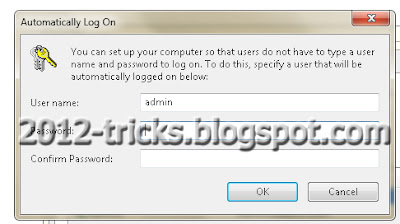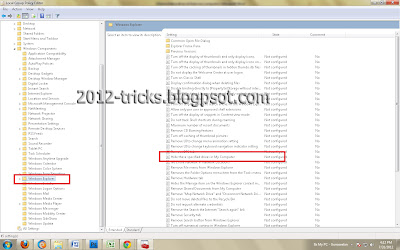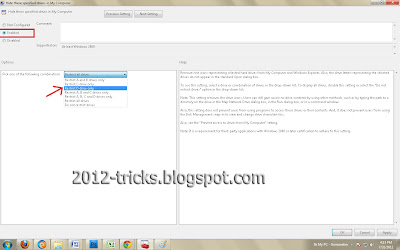Showing posts with label hide a drive on from my computer. Show all posts
Showing posts with label hide a drive on from my computer. Show all posts
Thursday, 29 November 2012
Control Your Android Phone From Your Computer
23:53
By
Unknown
2012 tricks,
blogger tricks,
Control Your Android Phone From Your Computer,
Gunaseelan,
gunaseelan seo,
hide a drive on from my computer,
tricks 2012,
windows tricks
No comments
Hello friends, hope you are all fine. Nowadays most of us use android phone and me too so I searched through online to control my mobile from my computer, in that way I found one way. You can ask me is it possible and even simple? The Answer is YES! You can by an simple application which is free in the market called �Airdroid�.
Why I choose this?
There are many free applications in android market to control and connect your android phone with PC without cable. But the main problem is they uses more memory from your phone so it causes mobile hanging and slows down our phone software processing speed. In this way �AIRDROID� uses very less memory to process this so there is nothing affected by this application.
Steps to follow:
Step 1: Download and Install �AirDroid� application on your Android Device from android market, its fully free application.
Step 2 : After installing Airdroid on your device simply Run it and you will see the screen like the above page. In this you can see the URL(ip address) and password field.
Step 3: Now you are successfully installed your apps, and ready to connect with you computer. For this you need a web browser.
Step 4: Then open your browser and enter the URL(ip address with port) you see in your Airdroid Device App in your web browsers field like below and hit enter.
Step 5: After you hit enter the new Airdroid will page and prompt you to enter PASSWORD, So you have you enter your password which you seen in your Airdoid Device application. Then click Login.
Step 6 : Now you are ready to Control you android device from your PC. Just control everything. �.
See you in the next post. Thanks for watching this friends�..
Thursday, 30 August 2012
How to auto login in Window 7
03:07
By
Unknown
2012 tricks,
blogger tricks,
Computer Tricks,
Gunaseelan,
gunaseelan seo,
hide a drive on from my computer,
tricks 2012,
windows tricks
No comments
Hello friends, today the post is to automatically login in to your computer without asking the user login page. That means you can have more than one user in your computer but you usually use only one account daily means you can set that account as auto login so that you need not to login every time you switch on your computer. Here are the steps:
Step 1: Login into your account and then click �Start� menu and then type �Netplwiz� and press Enter.
Step 2: A User account box will appear, which shows the user names of your computer.
Step 3: Then click the name of the username which is to auto login. And then uncheck the box above the ser name �Users must enter a username and password to use this computer� then press �OK�.
Step 4: Then it will ask you username and password. After enter username and password click �Ok�.
Step 5: To check restart your computer, it will not ask you the login credentials.
See this video to see the steps visually
Author Bio: I am Gunaseelan � SEO Analyst in Chennai. I am doing SEO in last 2 years for some niche sites and get ranking well. Nowadays our team getting a stepping stone ORM projects. See my facebook profile here: http://www.facebook.com/gunaseelanbaabin
Tuesday, 31 July 2012
How to hide a drive on from my computer
03:54
By
Unknown
2012 tricks,
Computer Tricks,
Gunaseelan,
gunaseelan seo,
hide a drive on from my computer,
How to hide a drive on from my computer,
windows tricks
No comments
Hello friends, today we are going to discuss about hiding a drive from computer.
Why we have to do this?
In our home all our friends and family members can use our computer. So its not a safe environment for your personal files. So we have to hide that from them. After doing this trick the specified partition is hidden from my computer and nobody knows there is one another partition there. So you can use that partition for your own personal only.
How to do this?
Step 1: Open run prompt ( windows key + R)
Step 2: Type gpedit.mscand hit enter, a group policy window will appear.
Step 3: From that window just open the following path:
User Configuration ==> Administrative Templates ==> Windows Components ==> Windows Explorer
refer the image
(select windows explorer root folder and see the list in the right site)
Step 4: From that list double click �Hide these specified drives in My Computer� and then you will get a new window.
Step 5: In that window select the enable option at top and then select the drive which you have to hide from others. And then click apply and then ok.
Now go to My Computer and check that the selected drive is hidden.
Again to view that drive do the same steps and at last select disable in the above picture.
(NOTE: If the drive still not hidden means just restart your computer and check that will be hide)











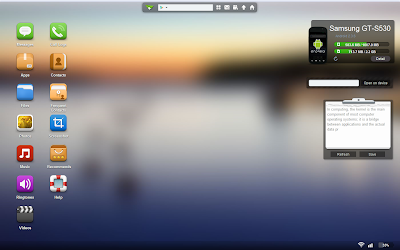


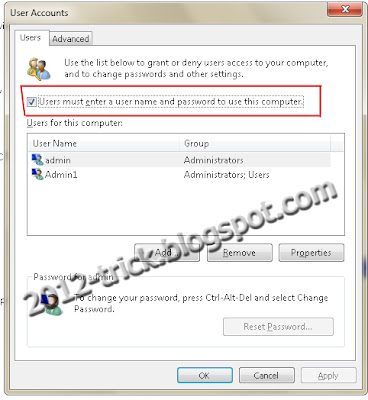 Gunaseelan SEO
Gunaseelan SEO